WorcesterWifi is a network that is only available within Worcester College.
To log into WorcesterWifi you will need to set an eduroam password.
Information on how to do this can be found here:
https://support.worc.ox.ac.uk/en/knowledgebase/article/connecting-to-eduroam
Once you have set you password waited the 15-20mins for the account to become active select the WorcesterWifi network.
Once connected if you are using a Windows computer or Apple device you will see a username and password field.
This is where you use the credentials:
SSO@OX.AC.UK
Password set as above
This should now connect to WorcesterWifi.
You will now need to register your device to connect to the internet.
Once connected a splash screen may appear where you can start registering your device.
If the splash screen does not appear please browse to a non https site such as
http://bbc.co.uk
This should then redirect you to the following page:
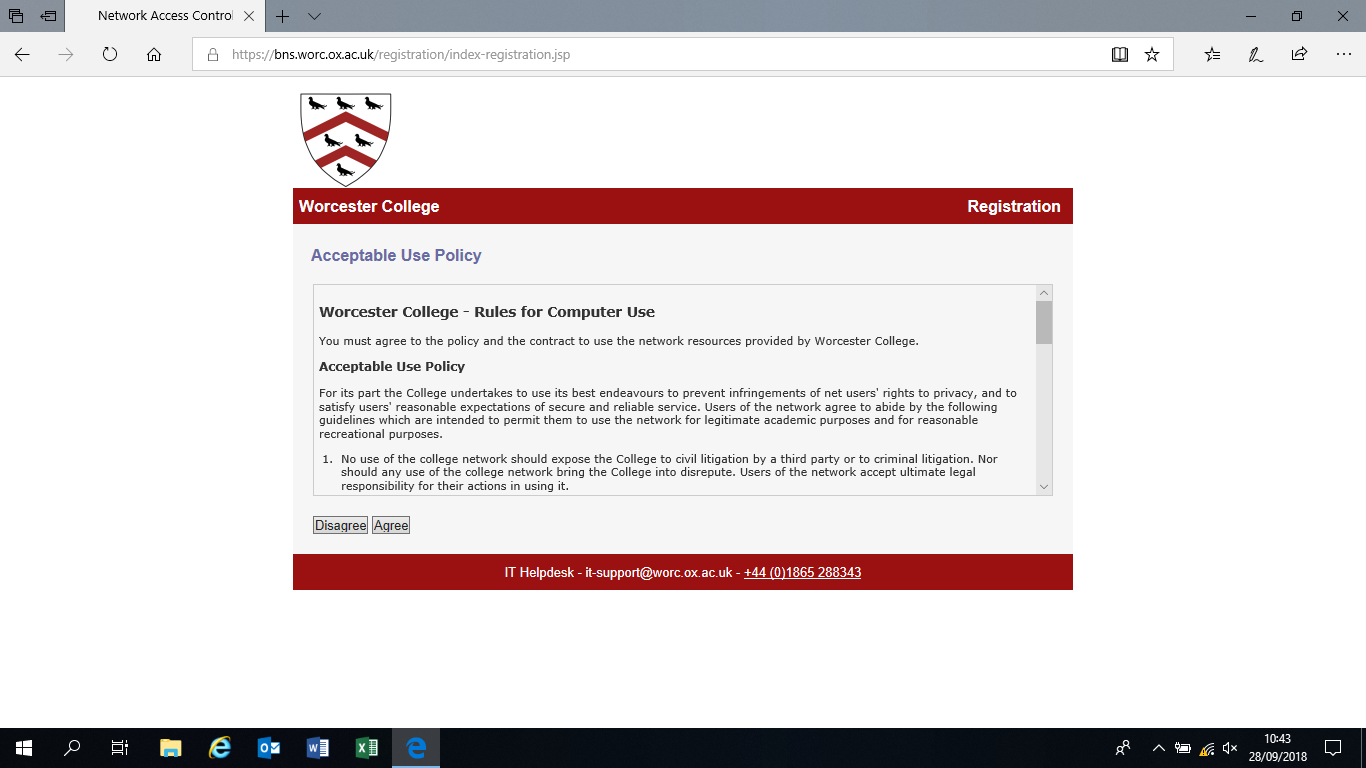
Please read the policy and if you agree select the 'Agree' button.
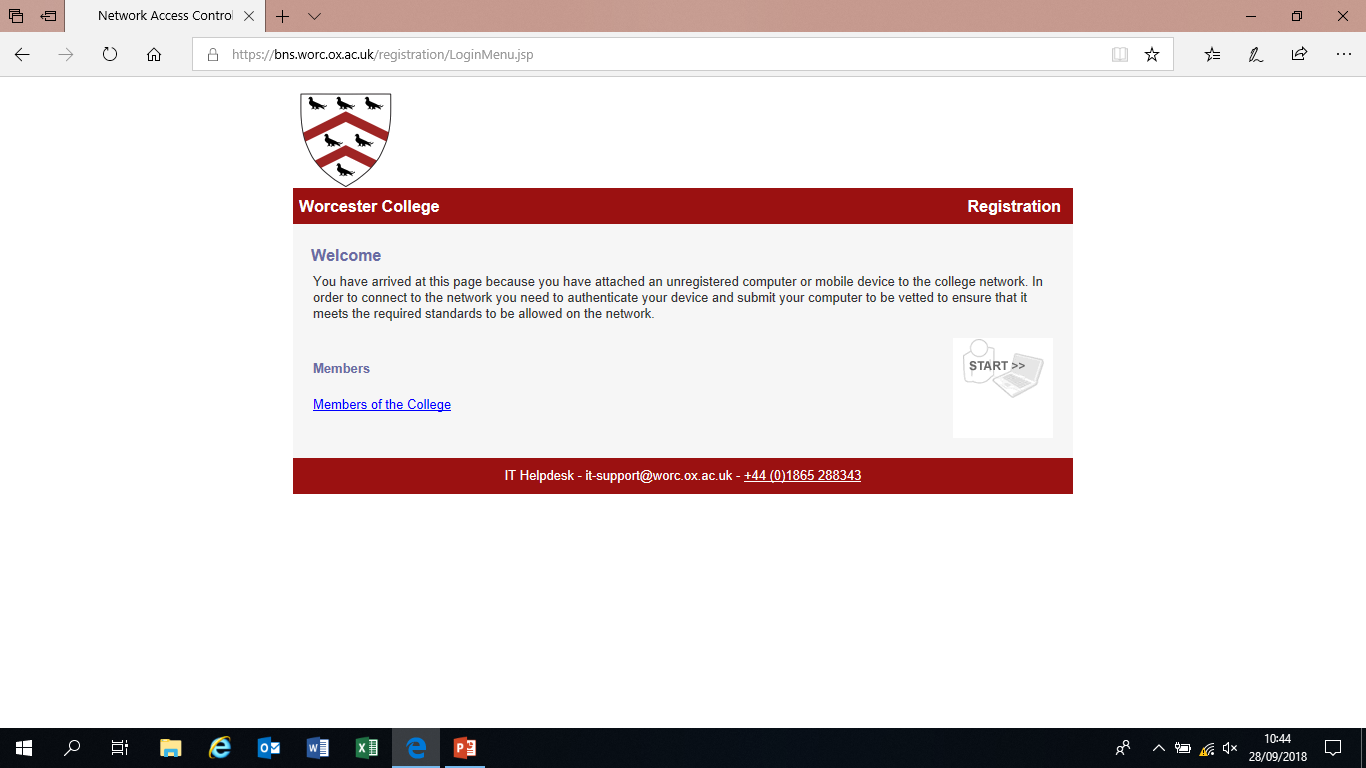
Then select 'Members of the College'
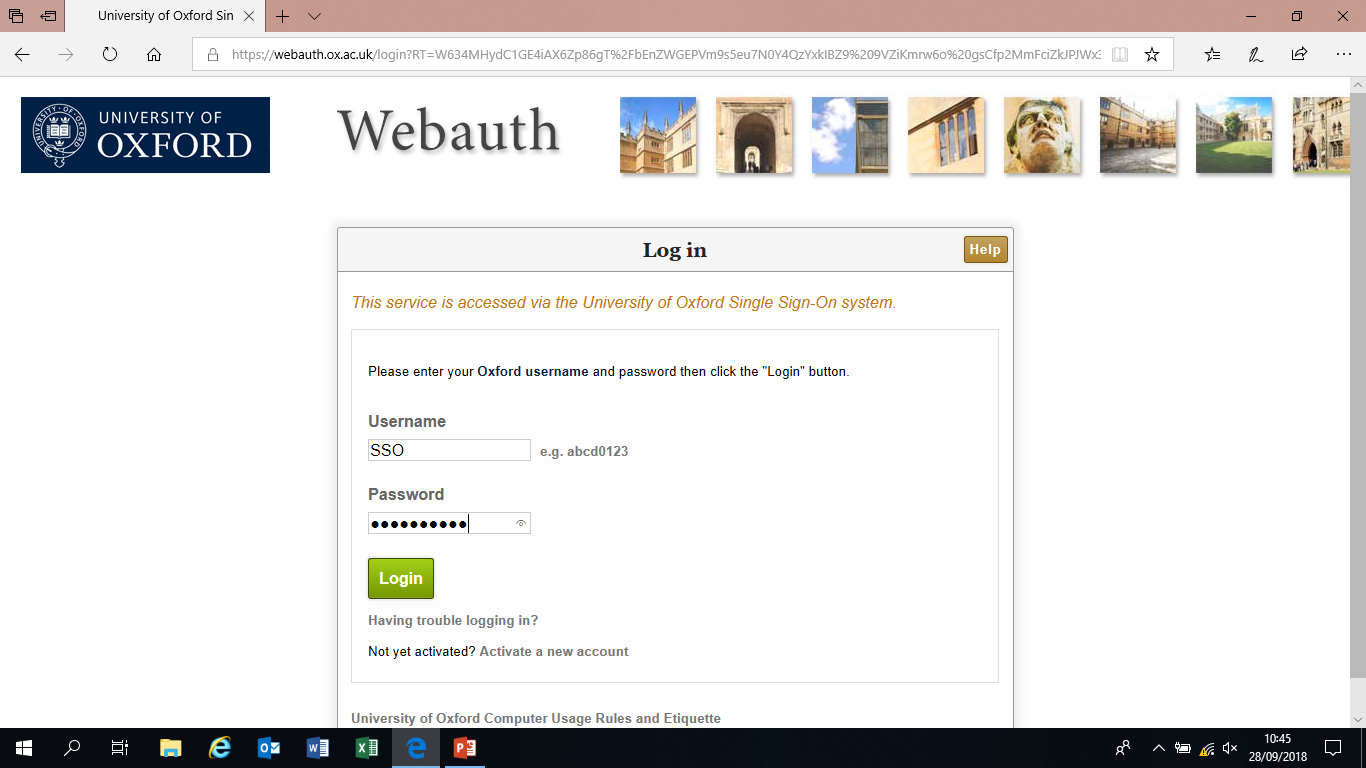
Log into this page using your SSO credentials, this will identify you against the PC.
***
If you are registering a mobile/tablet device this will be the final step, you should then see a screen asking you to wait 60 seconds. After the 60 seconds you should then be able to access the internet. ***
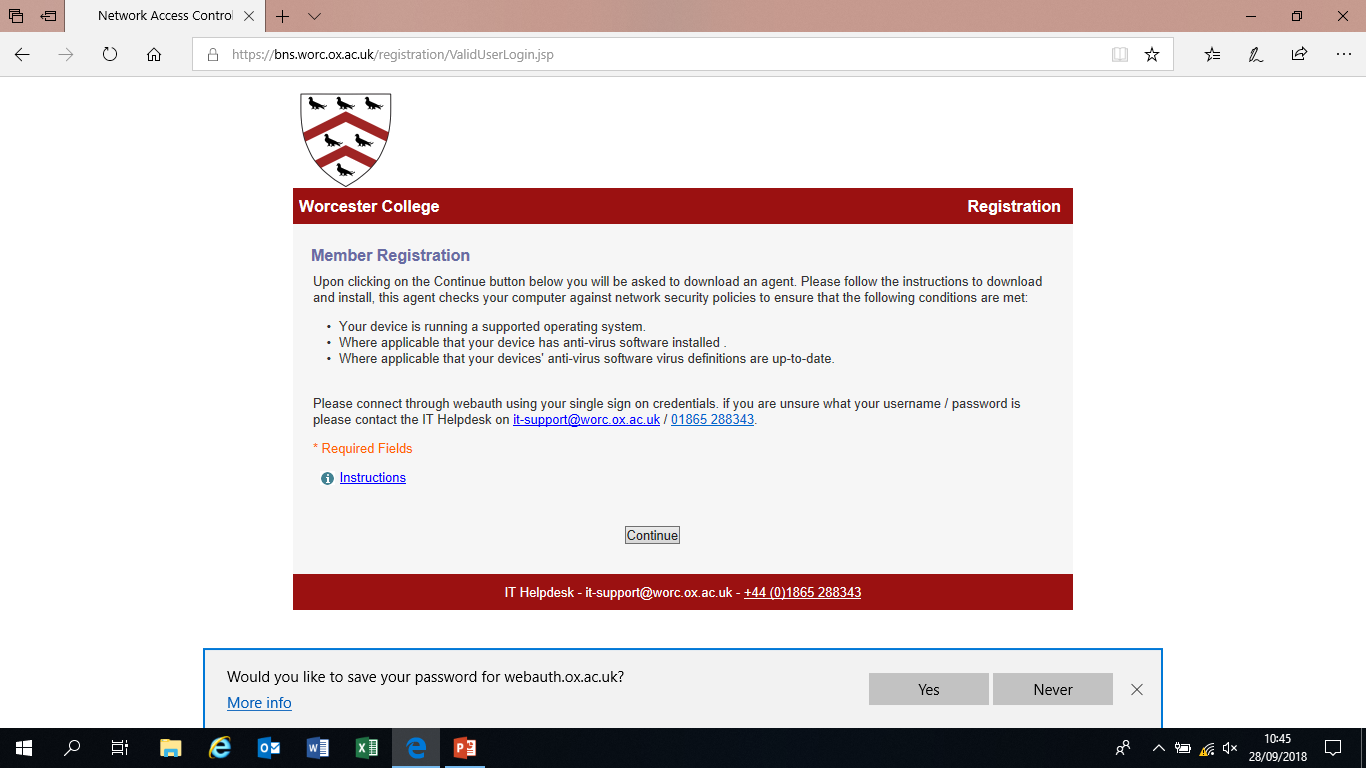
Once you have logged in it will now send you to this page where once you hit 'Continue' it will download a file called 'Bradford Dissolvable Agent' that will scan your machine.
It will check that you have an anti-virus installed and an operating system that we allow onto the network.
This is not only for your protection, but also for the protection of others who will be using the same network.
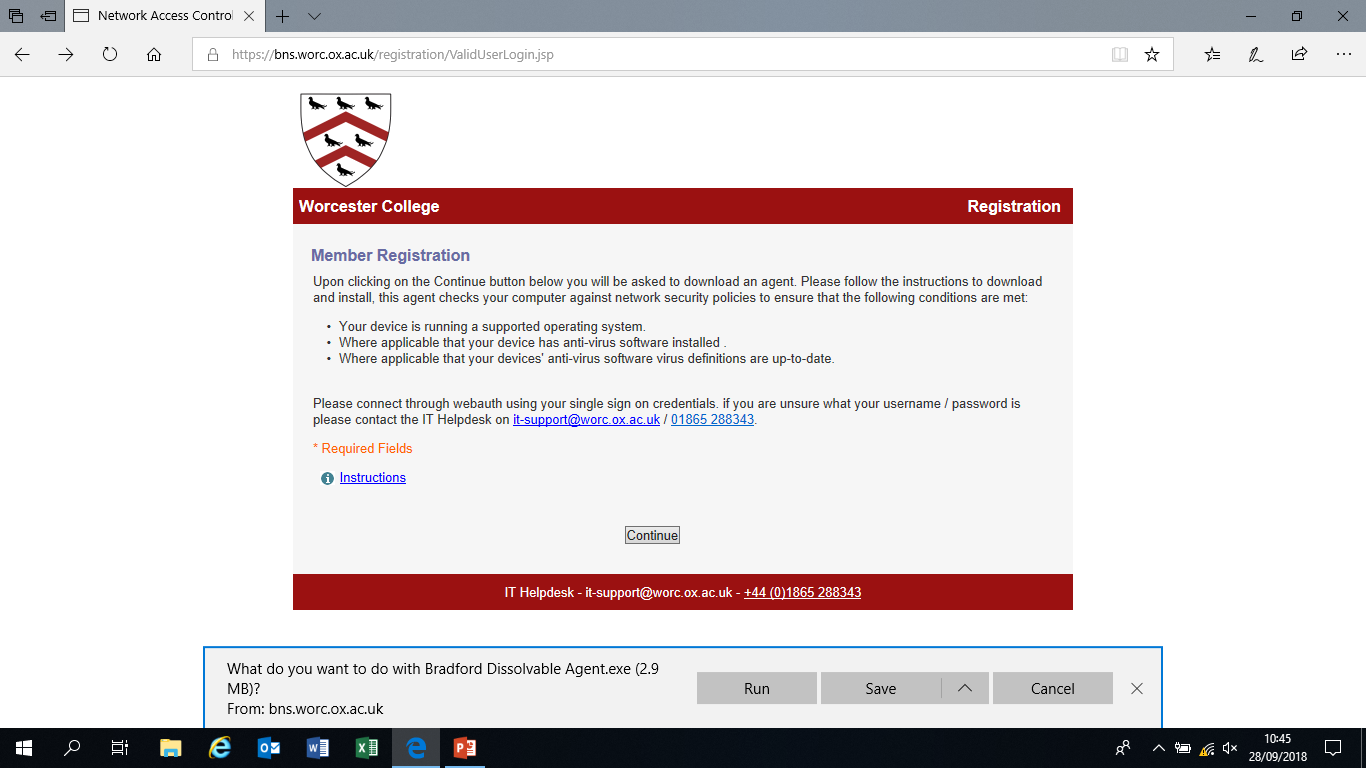
Please select 'Run', this will open the agent, select 'Register' and it will proceed with the scan.
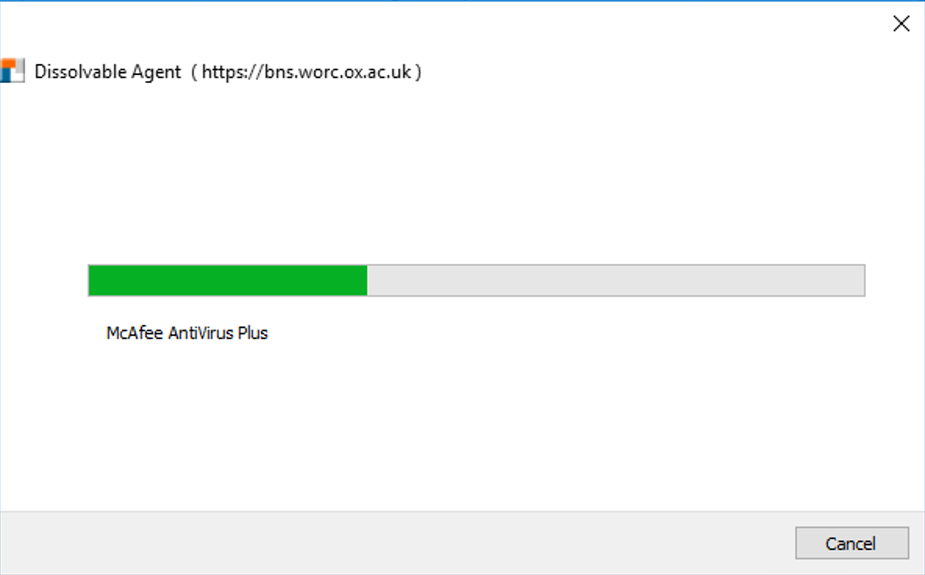
If you do not have an anti-virus installed it will show you a link to
https://register.it.ox.ac.uk.
Here you will be able to download and install Sophos Anti Virus which is freely available as you are a member of Oxford University.
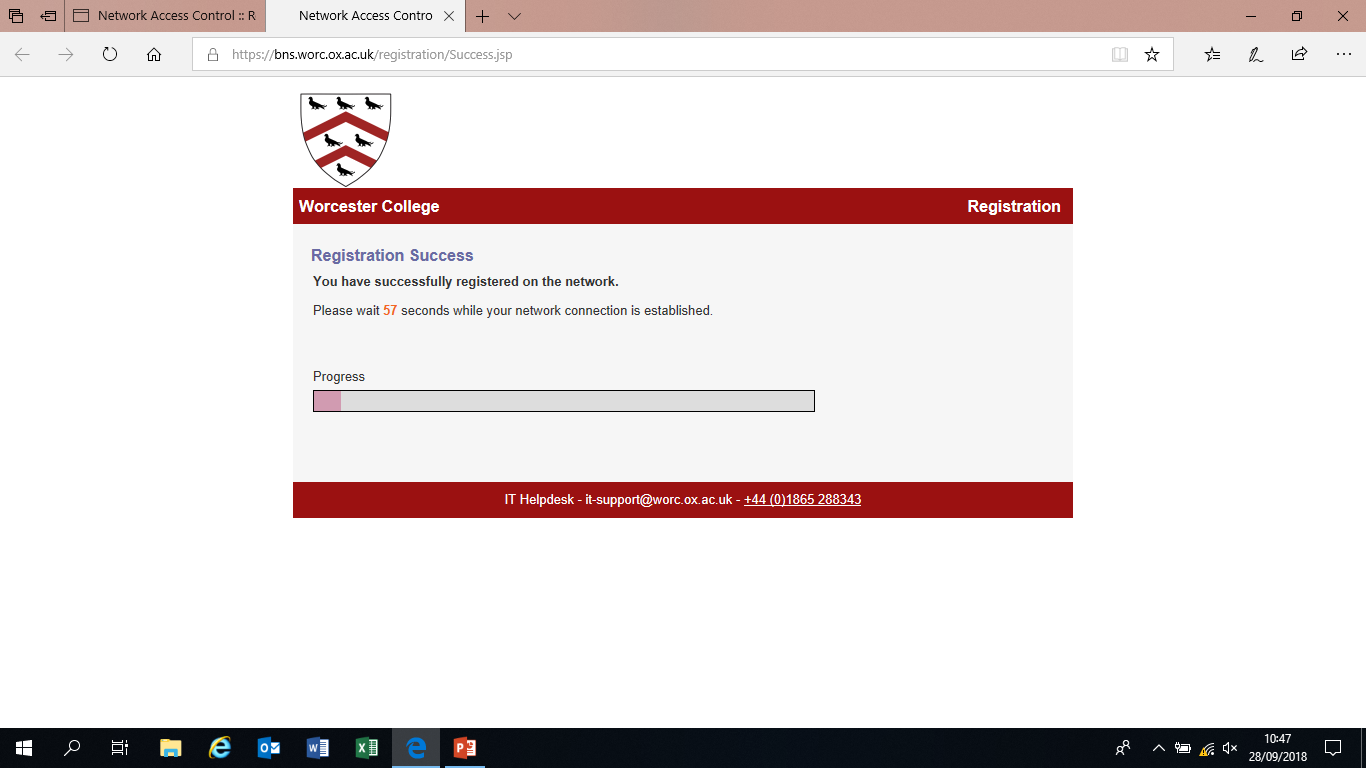
Once you see this page you have successfully registered your device.
Please wait the 60 seconds and you should then be able to access the internet.