See https://helpdesk.worc.ox.ac.uk/Knowledgebase/Article/View/45/12/foyer-screens for general information on the foyer screens.
It is possible to connect an alternative input - before attempting to use the configuration described in this guide you must inform and get authorisation from Worcester College IT department (it-helpdesk@worc.ox.ac.uk / 01865 288343).
Currently this input source must be located by the equipment rack above the chair store - this is sub-optimal so might change in the future.
Steps:
1. Connect an HDMI input source to the Kramer PT-571, located halfway up the rack above switching unit. It has a coiled HDMI lead labelled "HDMI In for foyer screens".
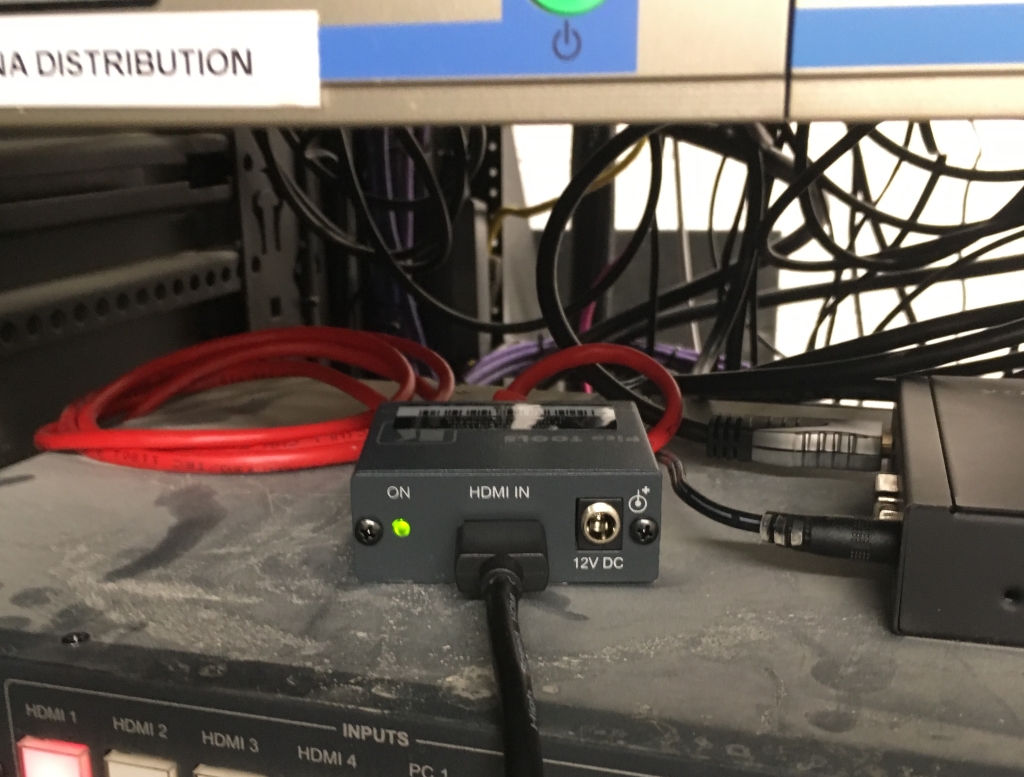
2. If connecting a laptop turn on and configure the display output, light on the PT-571 should go green.

3. On the VM-114H4c unit, asset number 1703 - (labelled "Output to Floorboxes In Foyer") press the Input Selector to change the Input from 1 to 2 (CAM -> HDMI IN).
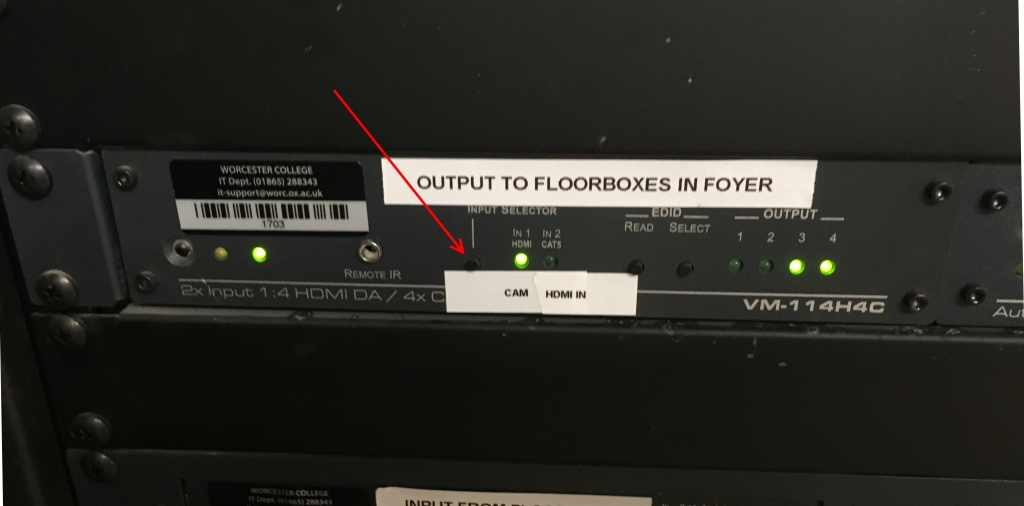
Input 2 should show a solid green light if everything is working.
Screens should now display your HDMI source.
Once the event is finished please press the Input button again to revert the source to the camera.