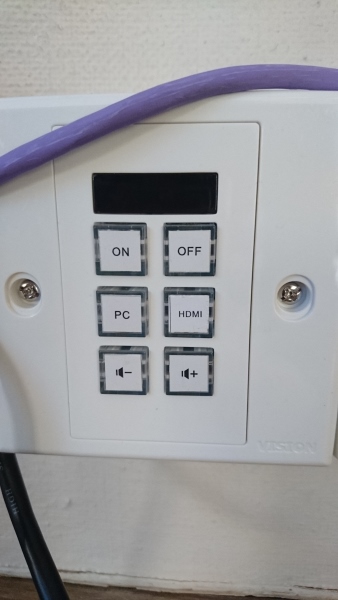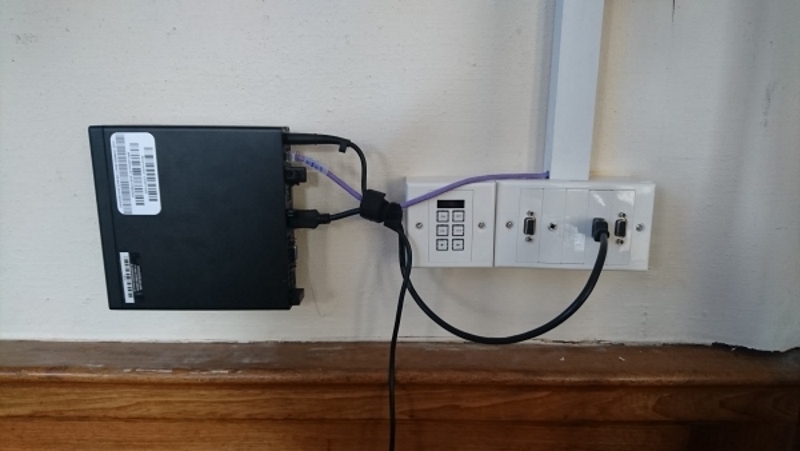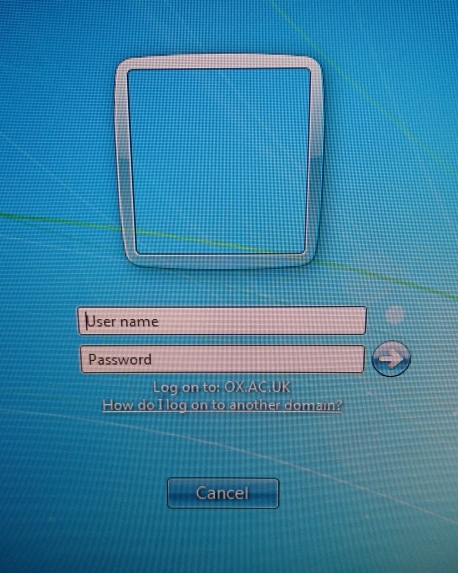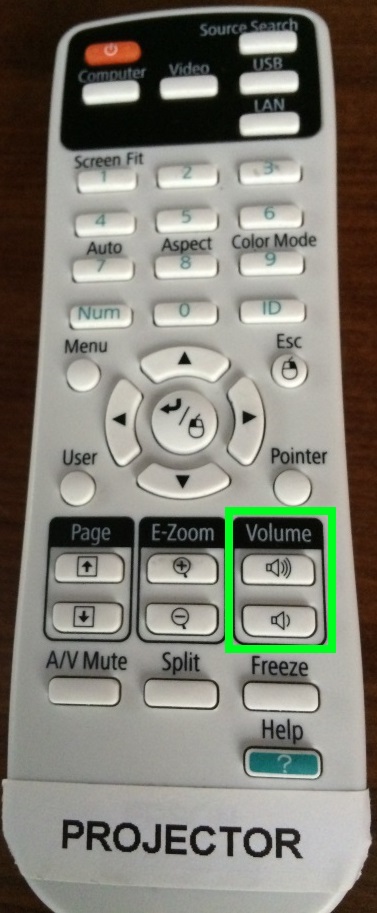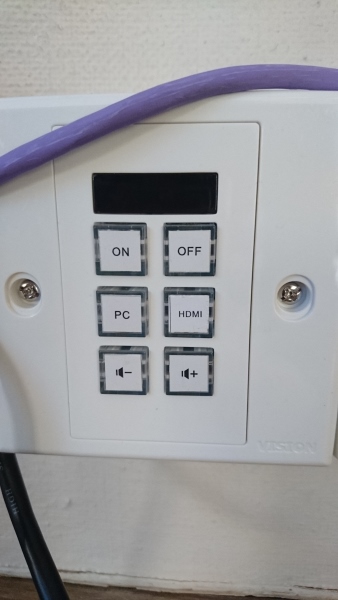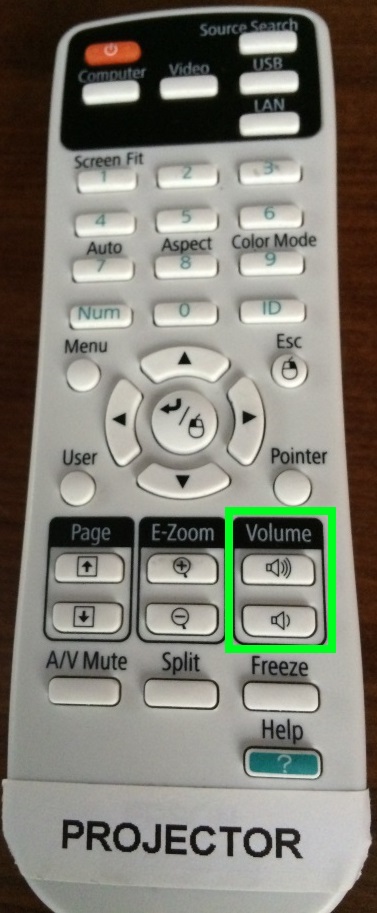General
Memorial Room is located in the Memorial Building, off the Provosts Yard at Worcester College.
Keys should be obtained from the porter's lodge.
It has the following audio/visual equipment:
- Projector
- Electronic dropdown screen
- Speakers
- Fixed PC (with DVD Player)
Turning on the equipment
- Lower the screen by pressing the lower button on the side of the screen controller located near the fixed pc.

- Power on the projector by pressing the "On" button on wall.
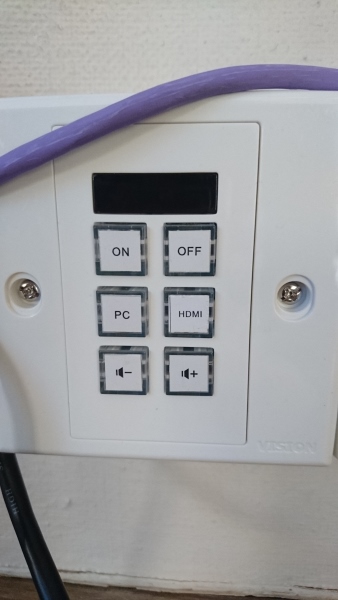
Using the fixed Computer
This is the fixed computer:
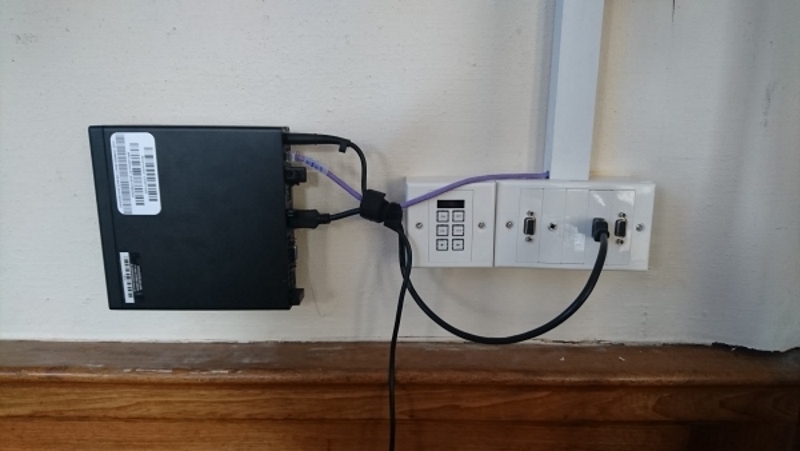
The keyboard, mouse and projector controller are located in a plastic box at the back of the room:

To power the computer on please press here:

If you have an Oxford University account and associated with Worcester you will be able to login with your Oxford Single Sign On username and password.
To login using your SSO credentials you should see the 'Log on to field:' display 'OX.AC.UK' per below:
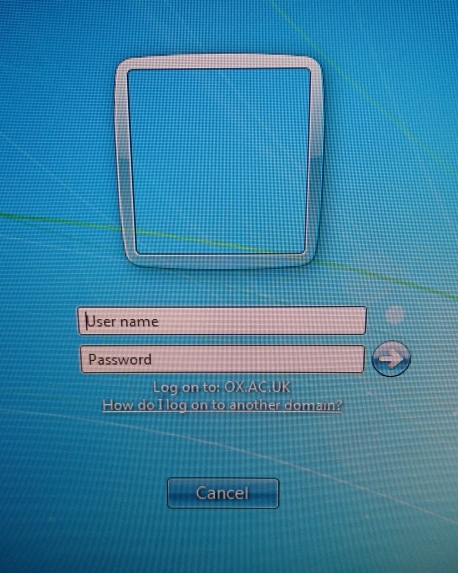
Conference guests should contact the conference office to obtain a username and password.
Connecting a Laptop
- Connect laptop to VGA or HDMI port to fly lead from wall
- If sounds is required connect 3.5mm jack
Apple mac users will require an adapter to convert from Thunderbolt for new Macs or Mini Display port for older Macs to VGA. Worcester IT maybe able to lend one on a short term basis, but this should not be relied up as there is high demand. Ideally users should provide their own adapter.
Make sure the sound is at the correct level by pressing the volume controls on the projector remote.
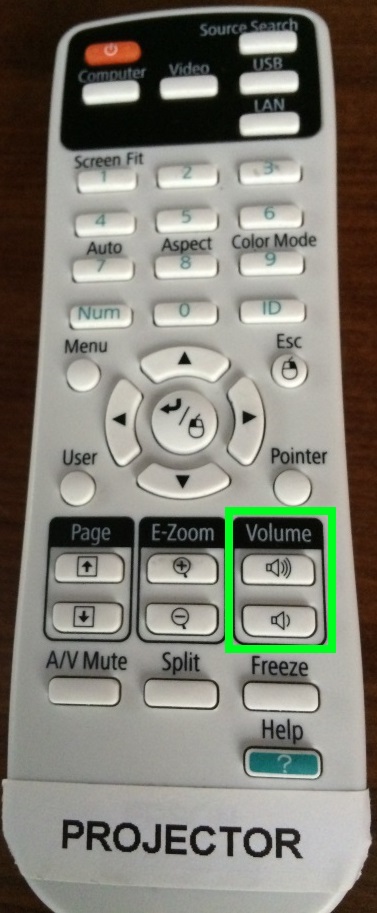
Turning off the equipment
- Raise the screen by pressing the up (top) button on the screen controller above the fixed pc.

- Shutdown the PC (if used)
- Turn off the projector by pressing the blue "Off" button on the wall twice.
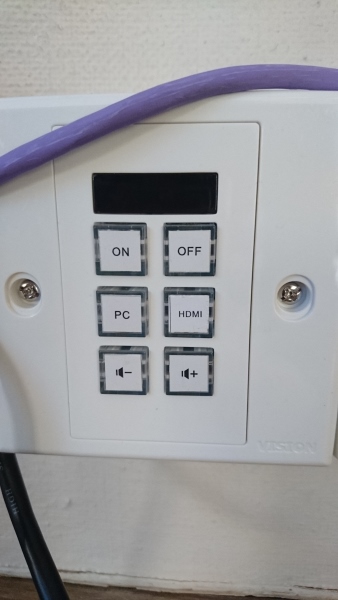
Problem Solving
No Picture
- Check Input Source - confirm the device your trying to use is plugged in / turned on then press "Input" on the projector remote to cycle the projector through all possible input sources.
Sound too quiet
- Turn up using the volume up button on the projector (white Epson) remote as pictured below.
- If still not loud enough, check the volume set within the pc settings.
Please keep in mind there are other teaching rooms and offices located near by.
Sound too loud
- Turn down using the volume down button on the projector (white Epson remote) as pictured below.
Sound from Laptop is a Loud Buzzing
- Try unplugging laptop from the mains and running on battery only.
No Sound....
- Check you have connected a sound source, either using a 3.5mm jack or HDMI (some laptops do not output sound via HDMI).
- Check the projector volume is not zero (green square on photo below).
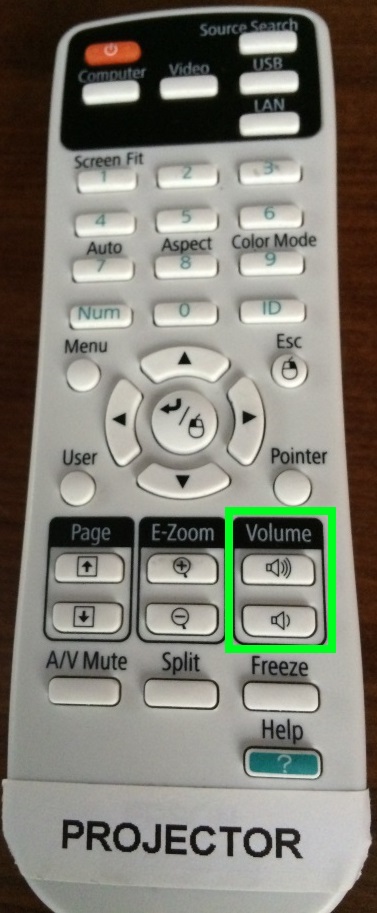
More Help
Contact - Worcester College IT Team helpdesk@worc.ox.ac.uk, 01865 288343 (core working hours 9am - 1pm, 2:15pm - 5pm).