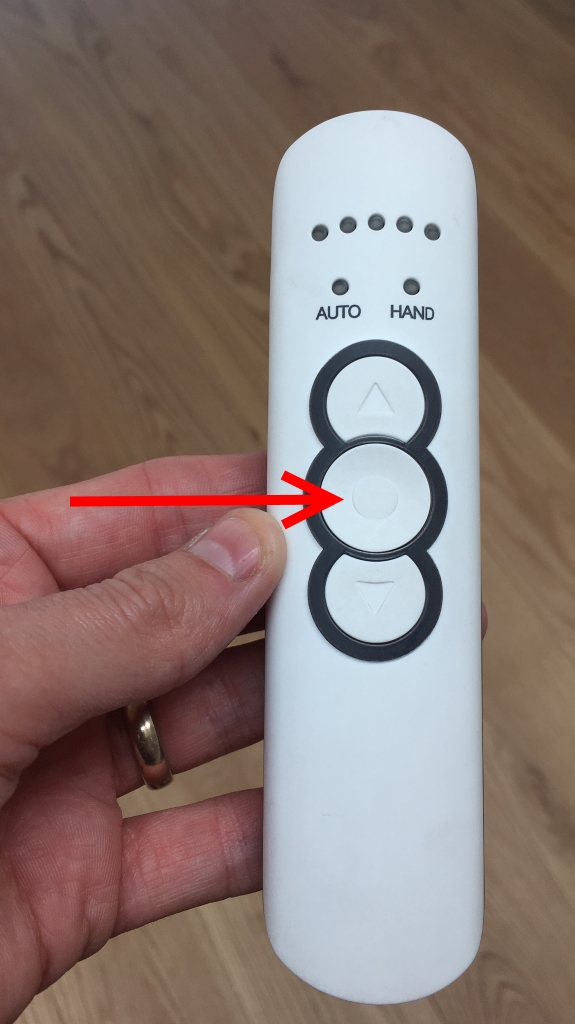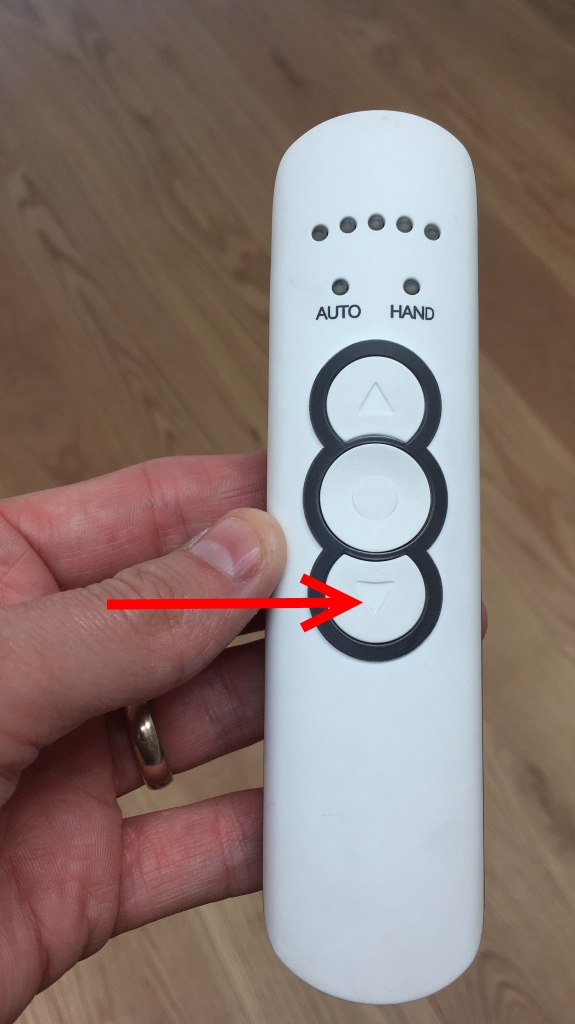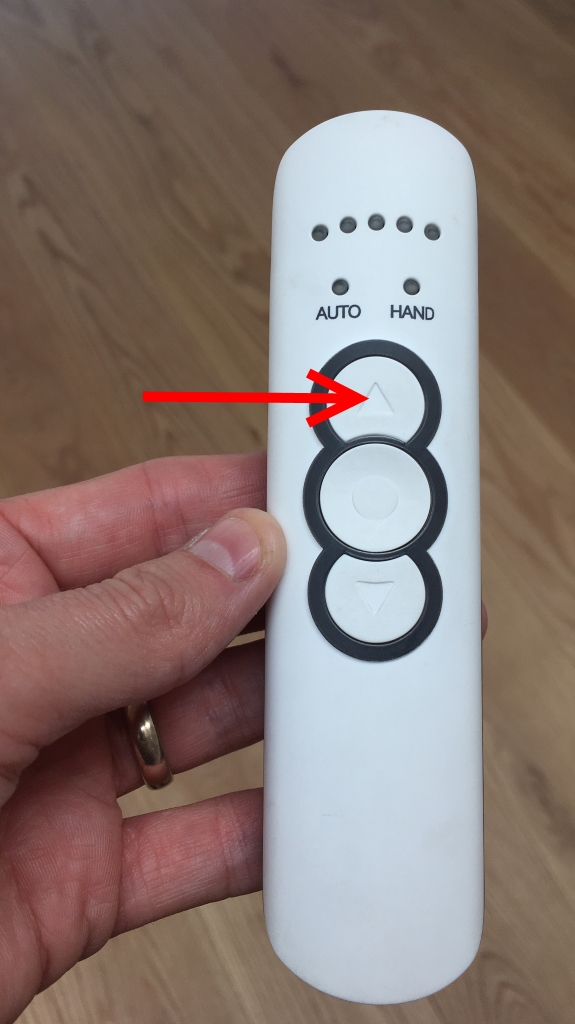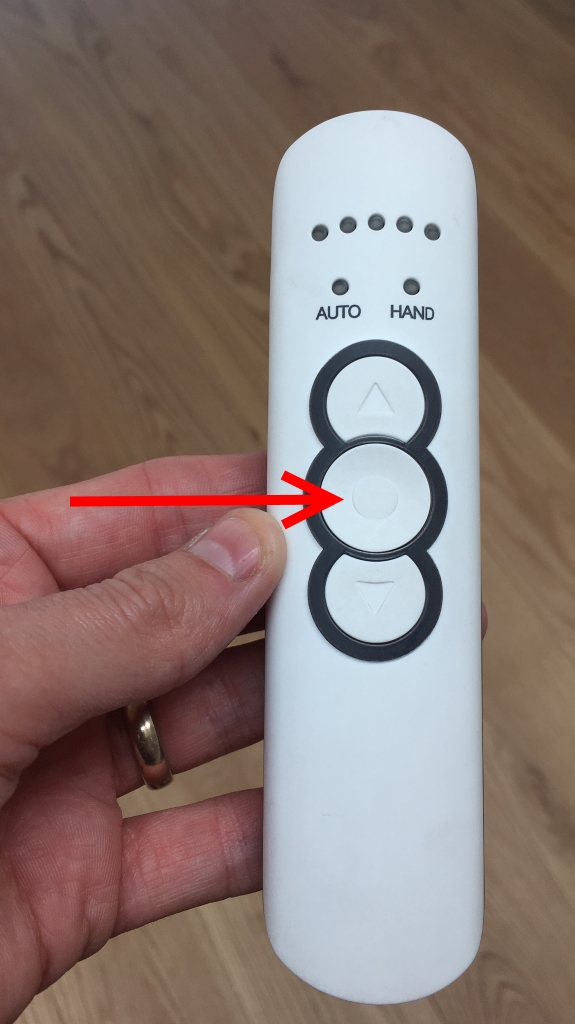Hinton Seminar Room
The Hinton Seminar Room is located within the SNSC at Worcester College.
It is the south room closest to the studio.
It has the following audio/visual equipment:
- 42inch wall mounted Samsung display screen (TV) with in-built speakers.
- TV Remote
- Fixed PC
- Wireless Keyboard and mouse
- Blind Remote
As you enter the room you will be presented with this setup:

The equipment you will find in this seminar room is a large screen with a built in pc as well as the ability to connect your own computer. When you open the main cupboard at the front of the room you will be presented with a large screen, in the small far left cupboard you will find the TV remote, a wireless keyboard and mouse for the built in PC as well as the blind remote:
Connecting your own device
On the table nearer the front of the room where the seats are facing opposite the door their is a loom containing a HDMI, VGA and an audio cable this can be used to connect your own device to.
- Switch on the TV using the remote
- If the built in computer is on it will show on the display
- Plug your computer in, either the HDMI or the VGA+Audio
- Press the relevant input on the input selector underneath the screen, 'Guest VGA' input if you are using VGA or 'Guest HDMI' if you are using the HDMI cable
This is the loom to connect your own device from the ports on the table.

This is the source selector located below the TV, you will need to select the relevant input such as 'Worcester PC' for the built in PC, 'Guest HDMI' for the HDMI on the table or 'Guest VGA' for the VGA input.

Using the built in pc
The built in PC can be found mounted below the screen, to switch it on press the power button located on the front of the pc:

Then press the power button on the tv remote, make sure 'Worcester PC' is selected on the input selector, you will then be presented with a log in screen. If you are a member of Worcester College you will be able to login using your SSO credentials if you are not then you will need to acquire a guestpresenter login from the conference office.
Blinds
There are floor to ceiling electric blinds which can be raised or lowered to cover the large windows.
The remote is currently located in the first cupboard on the left, it is pictured below. The remote should be stored attached to the wall with Velcro when not in use.
Lowering
- Point towards the Windows and press the down button.
- Wait until Blinds have completely lowered.
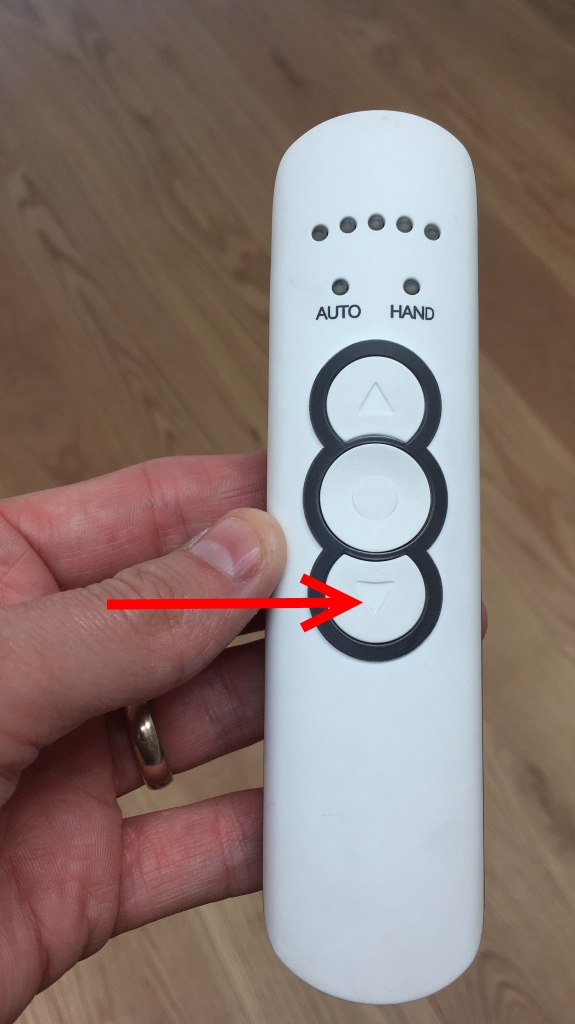
Raising
- Point towards the windows and press the up button.
- Wait until blinds have completely raised.
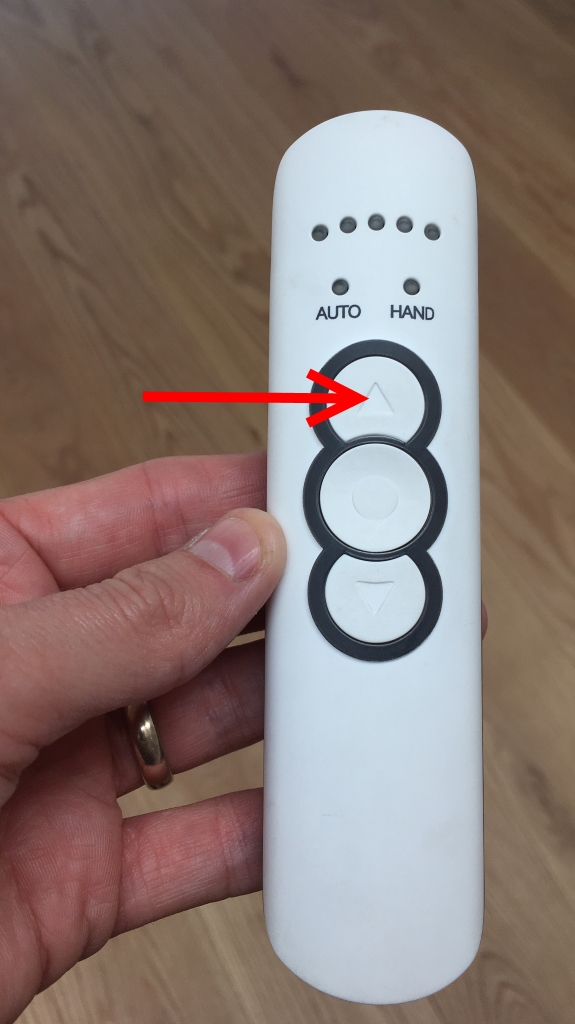
Stopping
To stop the blinds at a mid-way point:
- Point towards the windows and press the up or down button.
- When blind reaches desired height press the middle button.