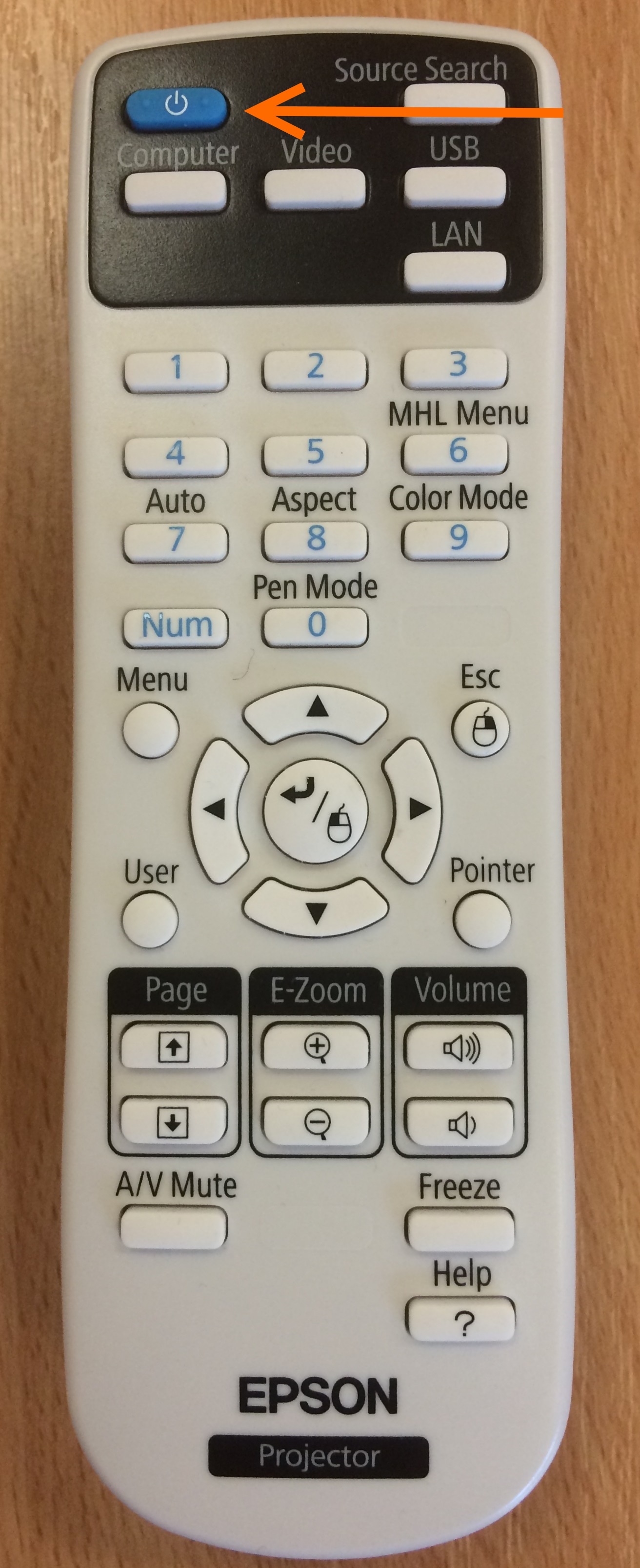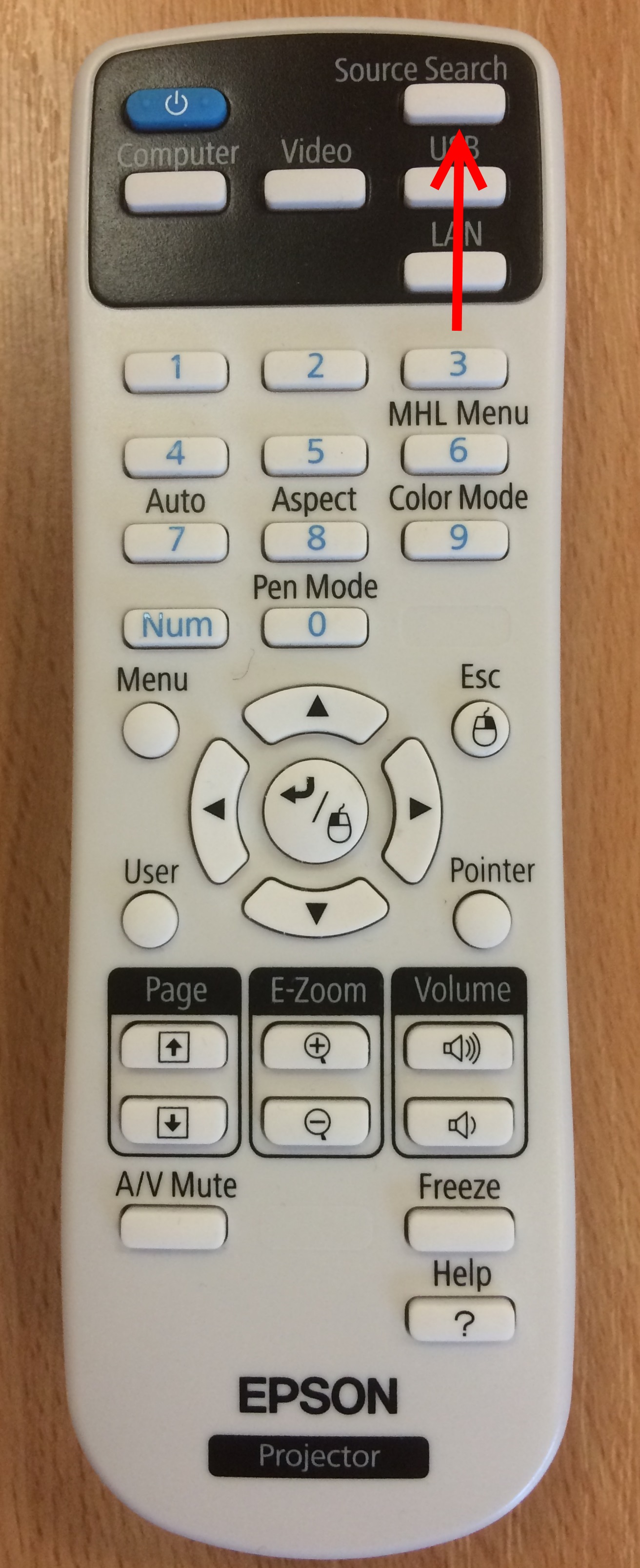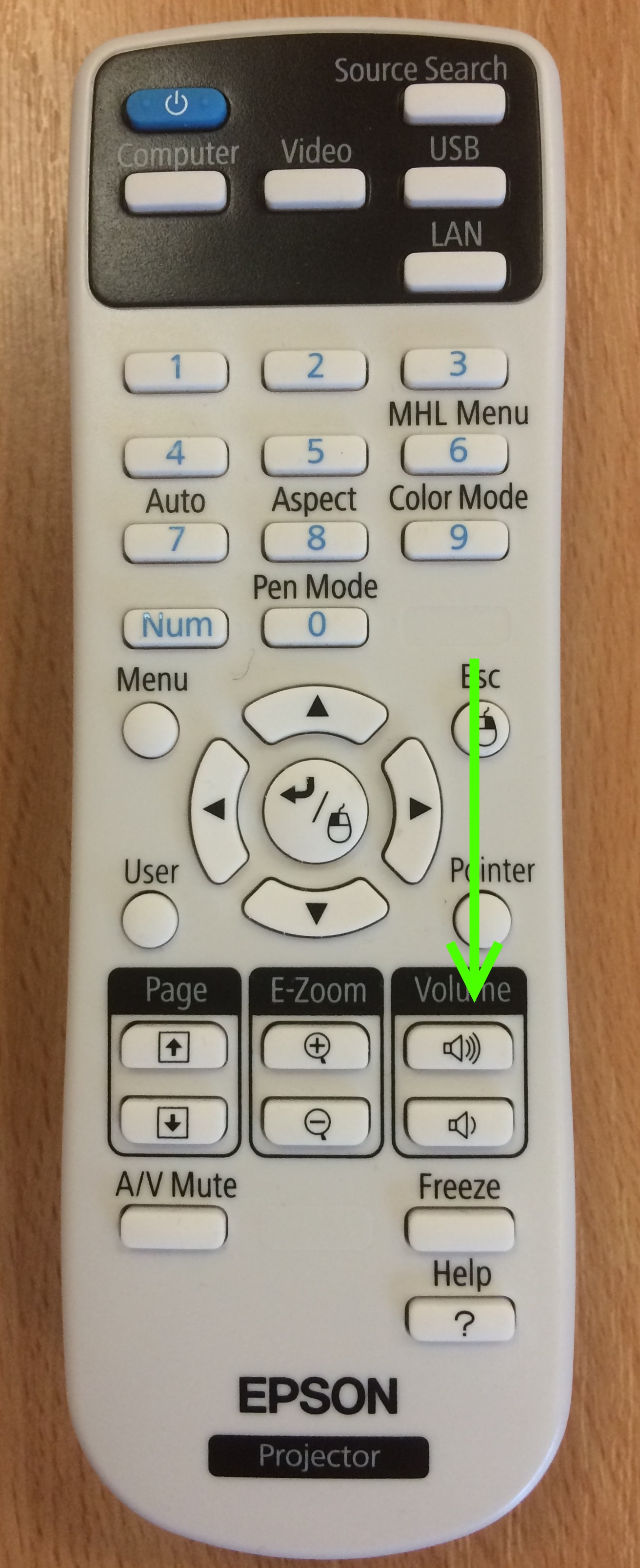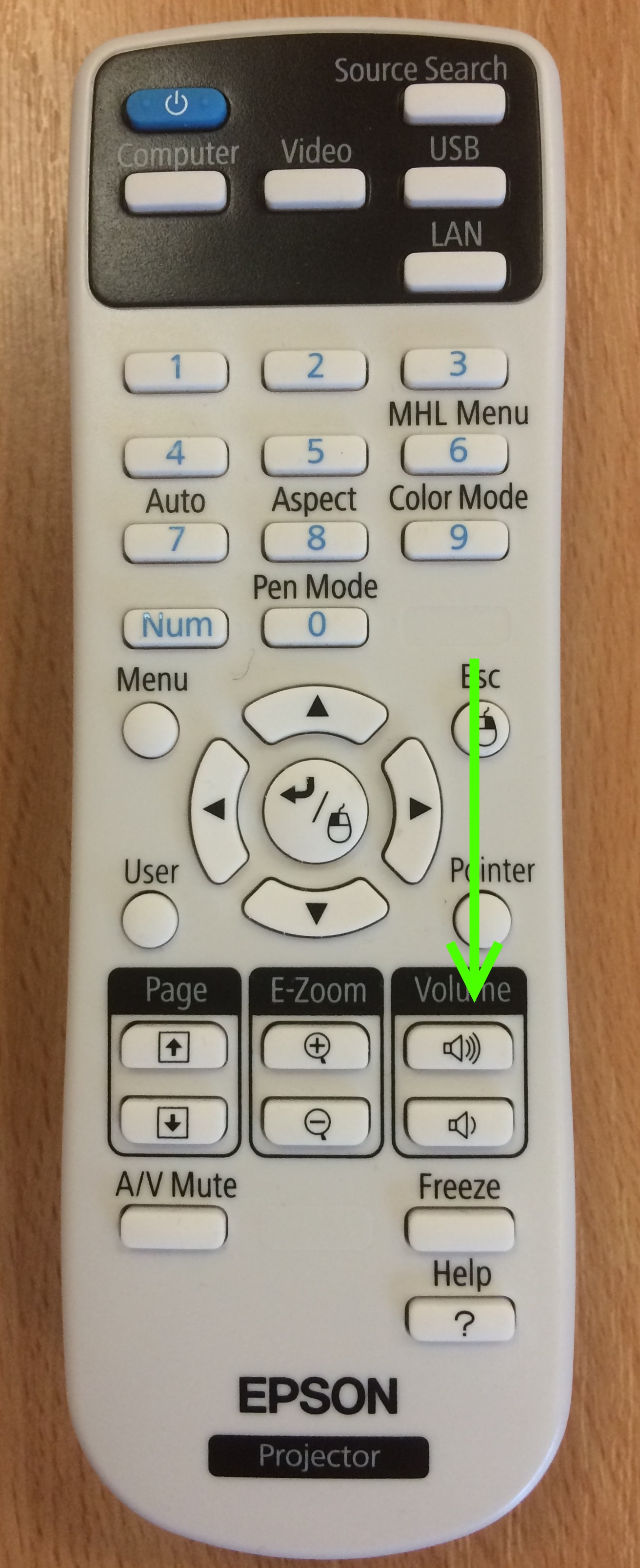General
Nash Meeting Room East, is located on the Ground Floor of the Nash Building, Worcester College.
Room bookings are handled by the Conference Office and requests should be emailed to meet@worc.ox.ac.uk
Can be combined with Nash Room West into one big room.
It has the following audio/visual equipment:
- Short Throw Projector above the white board.
- Whiteboard
- Speakers
- Fixed PC for presentation use. User's laptop can also be connected.
- A Conference camera can be added for hybrid meetings. Please ask the Conference Team.
- A small PA system can also be utilised if appropriate. Please ask the Conference Team.
Accessories are stored in a clear plastic box in the cupboard and should be returned there after use, they include:
- Wireless Keyboard
- Projector Remote
Turning on the equipment
- Turn on projector by pointing white remote control at Projector / whiteboard and pressing Blue button once.
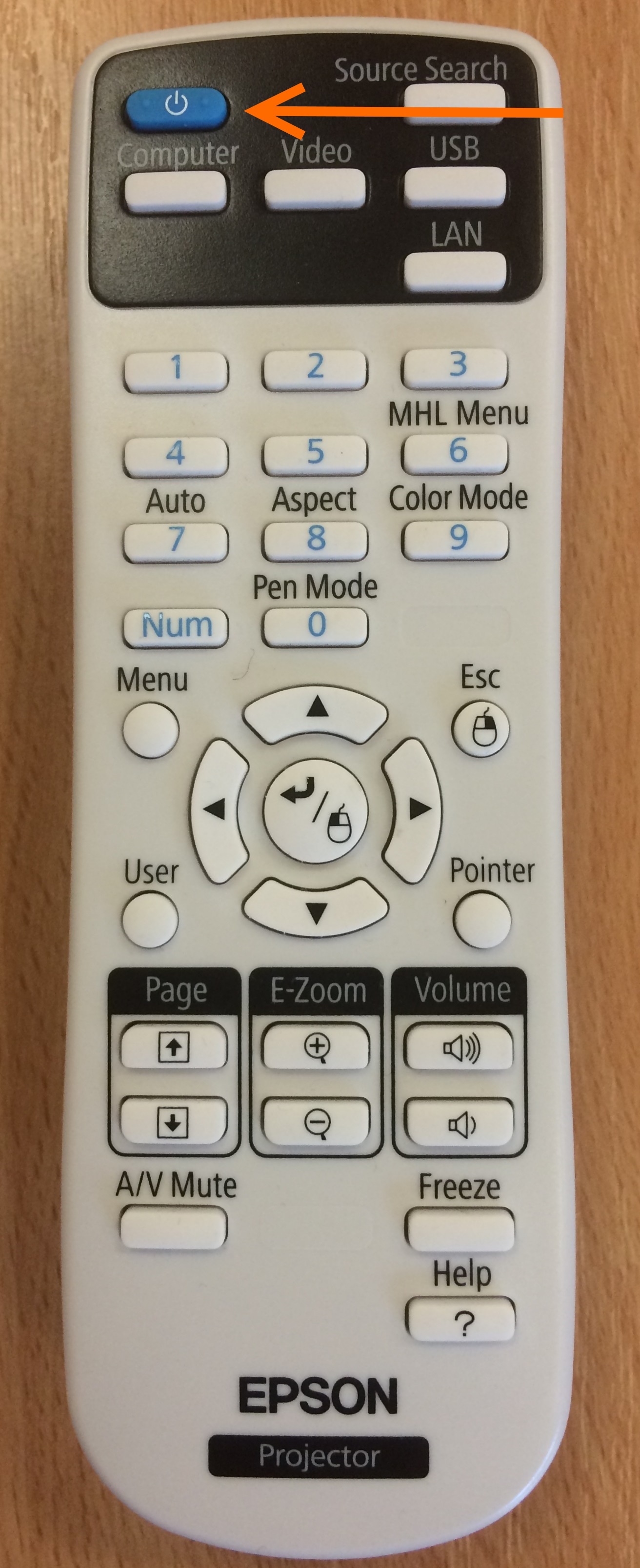
- Turn on the speakers using the power switch, the blue "On" light should be lit.

- Turn on the fixed computer by pressing the power button once, so the white light is illuminated.
Using the fixed Computer
- The fixed computer requires a username and password. College members can login with their single sign on (SSO).
- Guests can use today's guestpresenter login details. Found on the single sheet of A4 on the table titled Conferences at Worcester College.
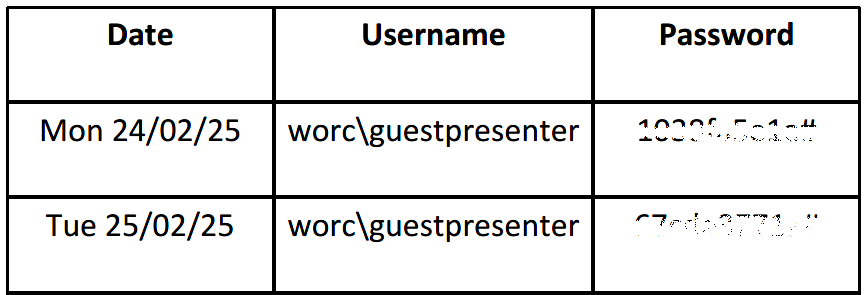
- The computer has several web browsers and a full version of Microsoft Office installed.
- Wireless keyboard can be found in the AV box, usually kept in the cupboard.
Playing DVDs
- DVDs can be played using the DVD player attached to the computer.
- Disk eject button is located to the rear.
- Log in to the pc then inserted disks should open in Media Player automatically.

Connecting a Laptop
- Laptops or other devices can be connected via HDMI.

- A 5m cable is stored in the AV box for this purpose.

- Connect one end to the laptop and ensure the other end is connected to the AV input box on the wall.

- Once connected, press Source Search on the projector remote
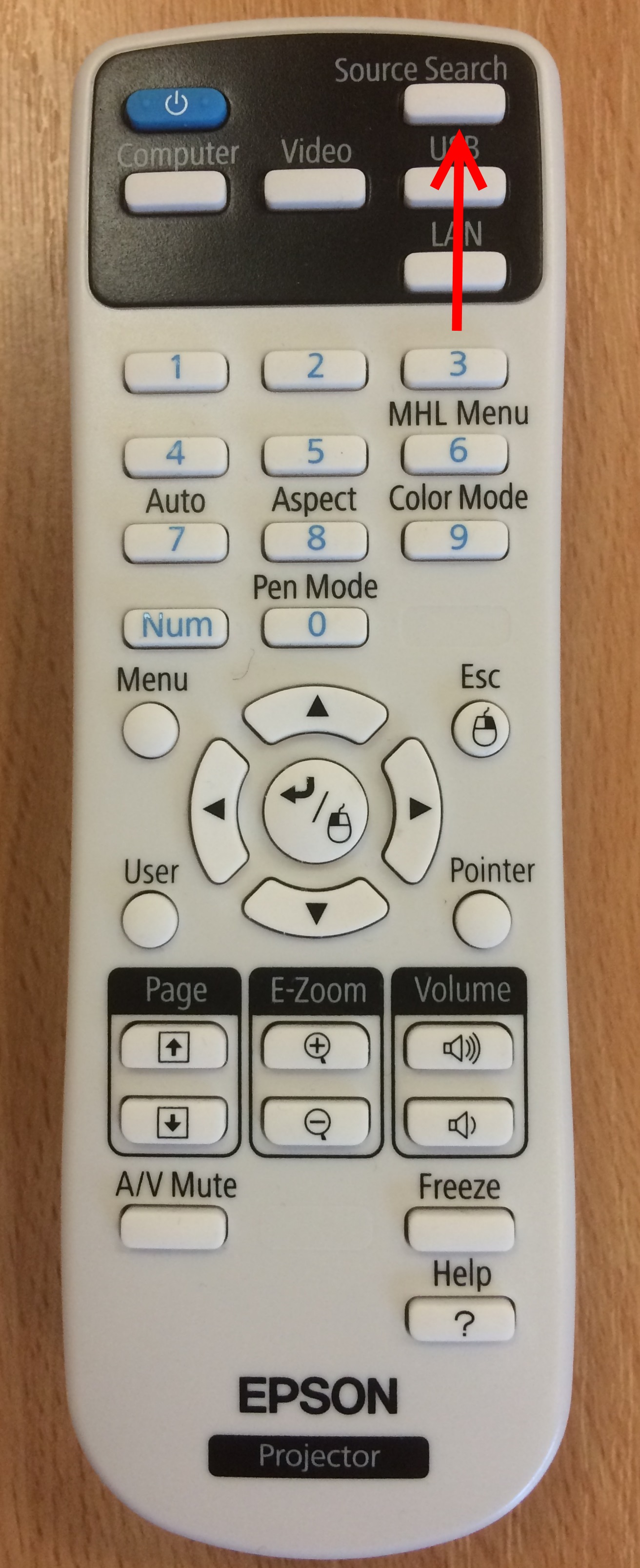
Turning off the equipment
- Point the white remote control at the projector / whiteboard and pressing the blue power button twice.
- Press the power button on the speaker.
- Shutdown the fixed PC by select
 then
then
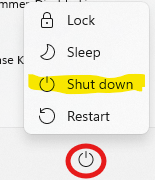
Problem Solving
No Picture
- Check AV mute / Blank isn't turned on - press A/V Mute on the white projector remote once, if there is no improvement press it again.
- Check correct input source is selected - press "Source Search" on white projector remote.
Fixed PC not responding
- Check mouse is turned on (see above).
- Ensure you are close enough to the PC for the wireless keyboard and mouse to be in range.
- Replace keyboard and/or mouse batteries.
No Sound
- Check Speakers are turned on - (switch by orange arrow, light indicated by blue arrow should be lit)
- Check volume knob (red arrow) is above zero, and set to a reasonable level.
- Check Input Select switch (green arrow) is set to position "A".

Sound too quiet
- Turn up using the volume up button on the projector (white Epson) remote as pictured below.
- If still not loud enough, turn the main volume up (right) on the speaker.
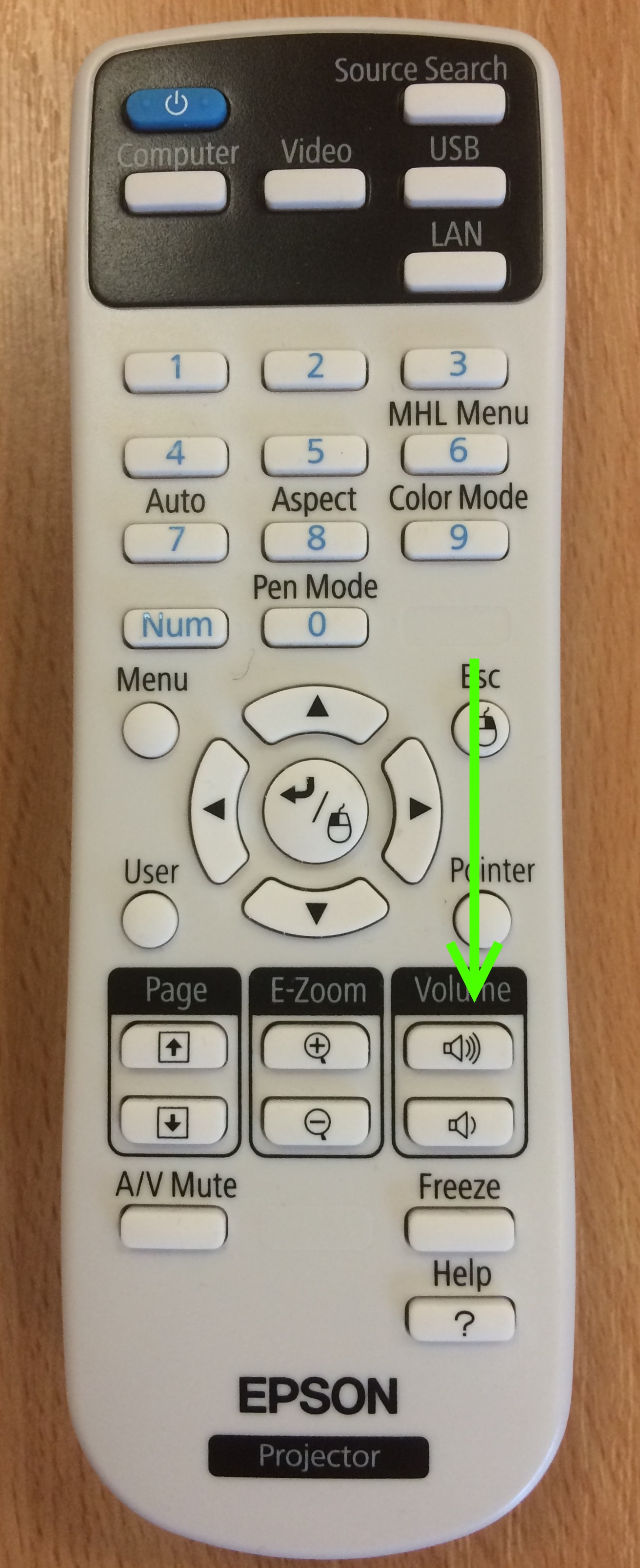
Please keep in mind there are other teaching rooms and study bedrooms located near by.
Sound too loud
- Turn down using the volume down button on the projector (white Epson remote) as pictured below.
- If still not loud enough, turn the main volume down (left) on the right hand speaker.
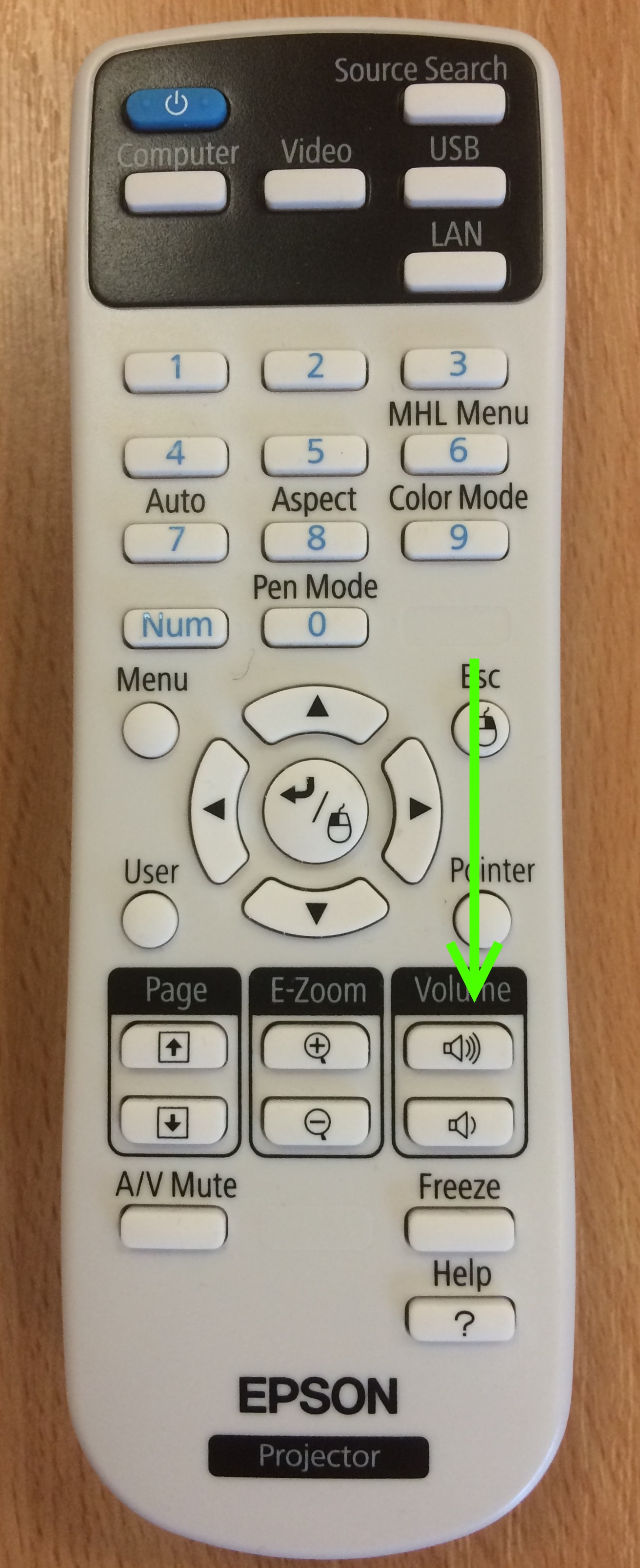
Sound from Laptop is a Loud Buzzing
- Try unplugging laptop from the mains and running on battery only.
More Help
Contact - Worcester College IT Team helpdesk@worc.ox.ac.uk, 01865 288343 (core working hours 9am - 1pm, 2:15pm - 5pm).