To install Office 365 you first need to access your emails first go to:
https://outlook.office365.comThen type in your SSO followed by @OX.AC.UK
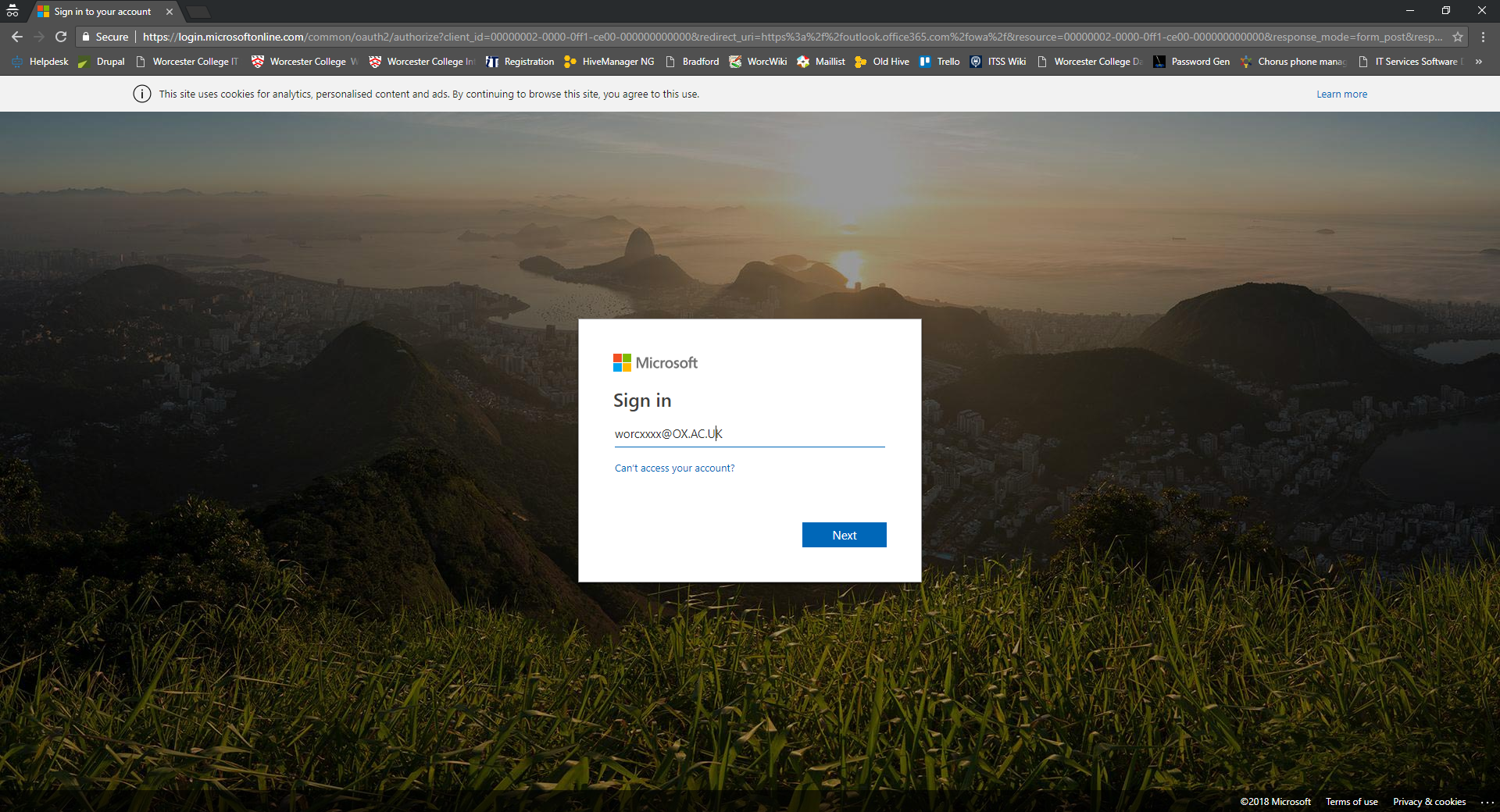
Select 'Next' then login to webauth using your SSO credentials.
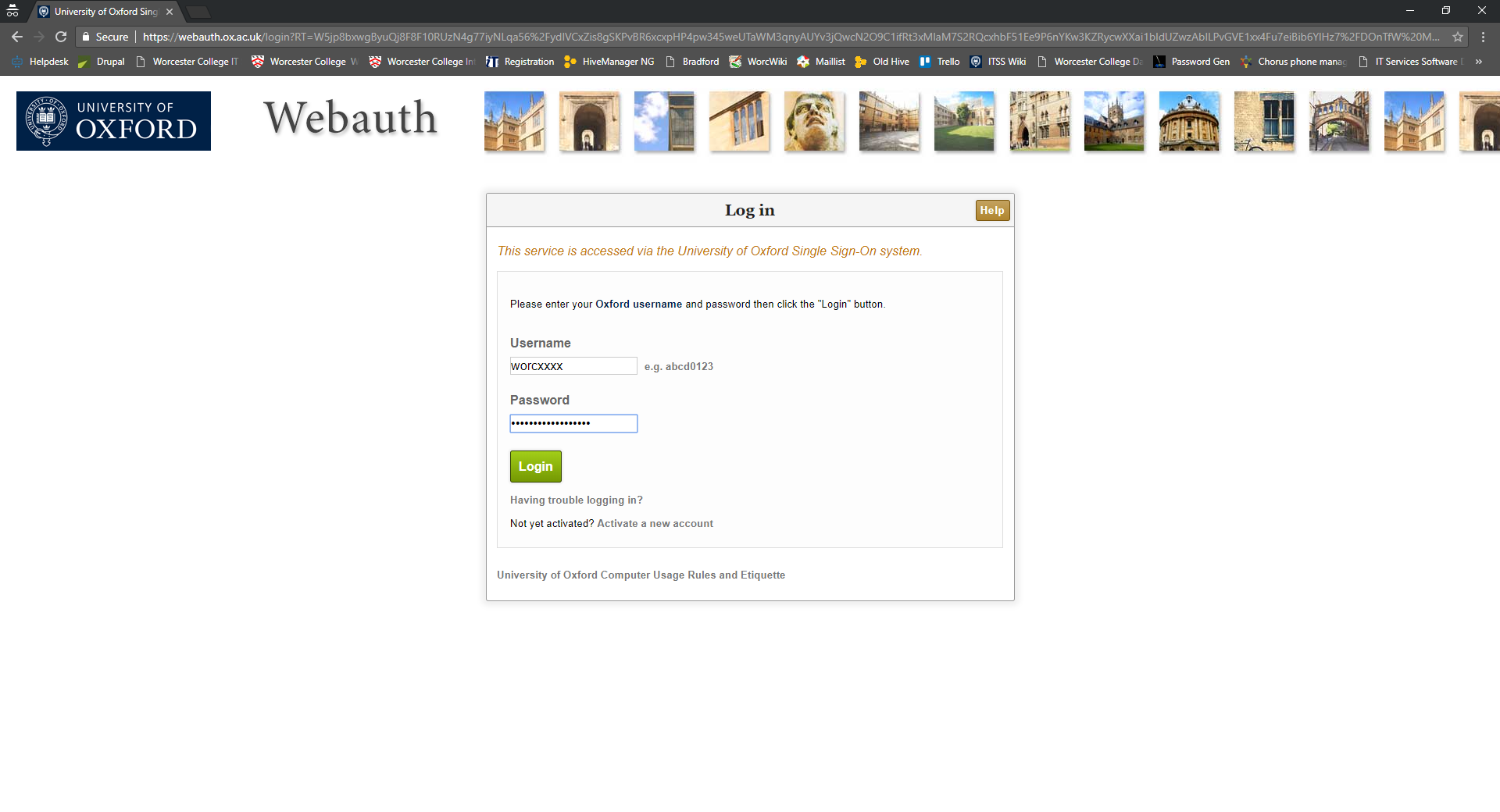
Once you have logged in, this should now open up your mailbox and you will be able to see your emails.
Select the 9 squares icon in the top left of the page and select 'Office 365'.
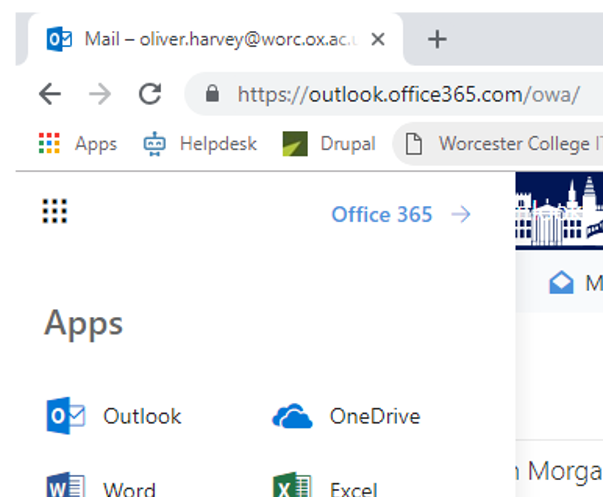
Next drop down 'Install Office' and select 'Other installation options'
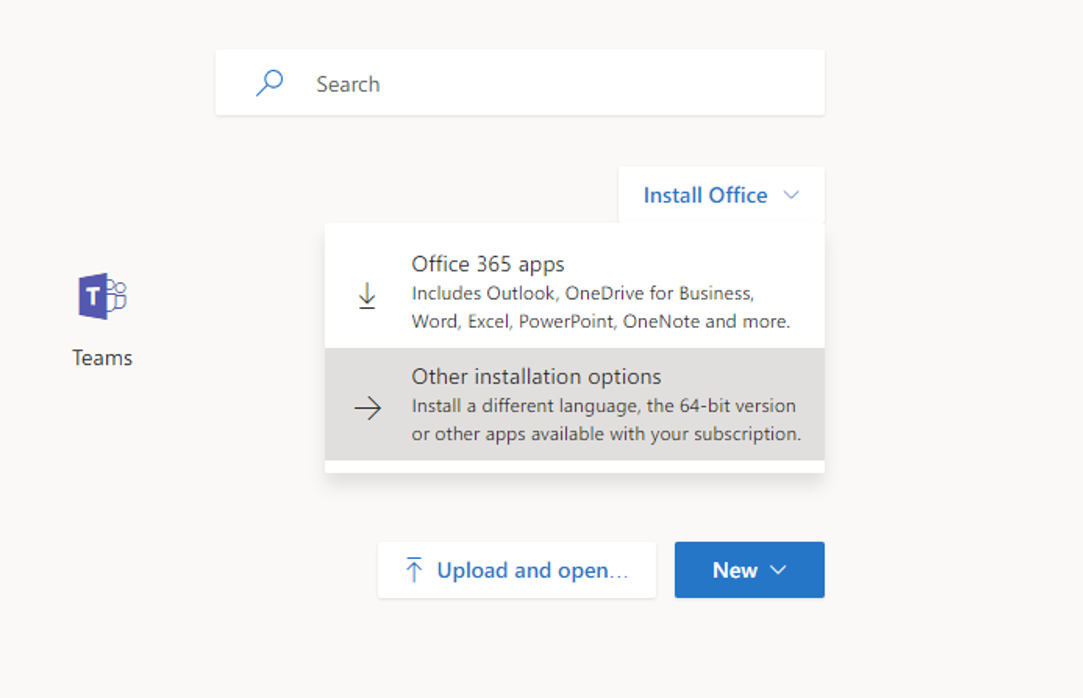
You can then select your preferred language and select 'Install'
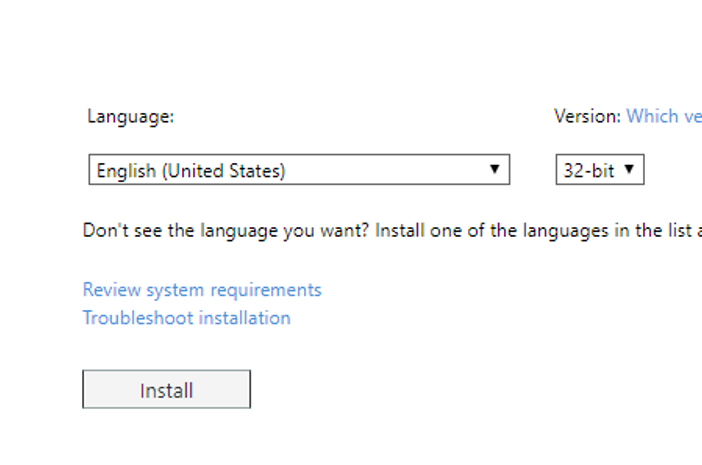
This will download the installation file to allow you to install the software onto your machine.