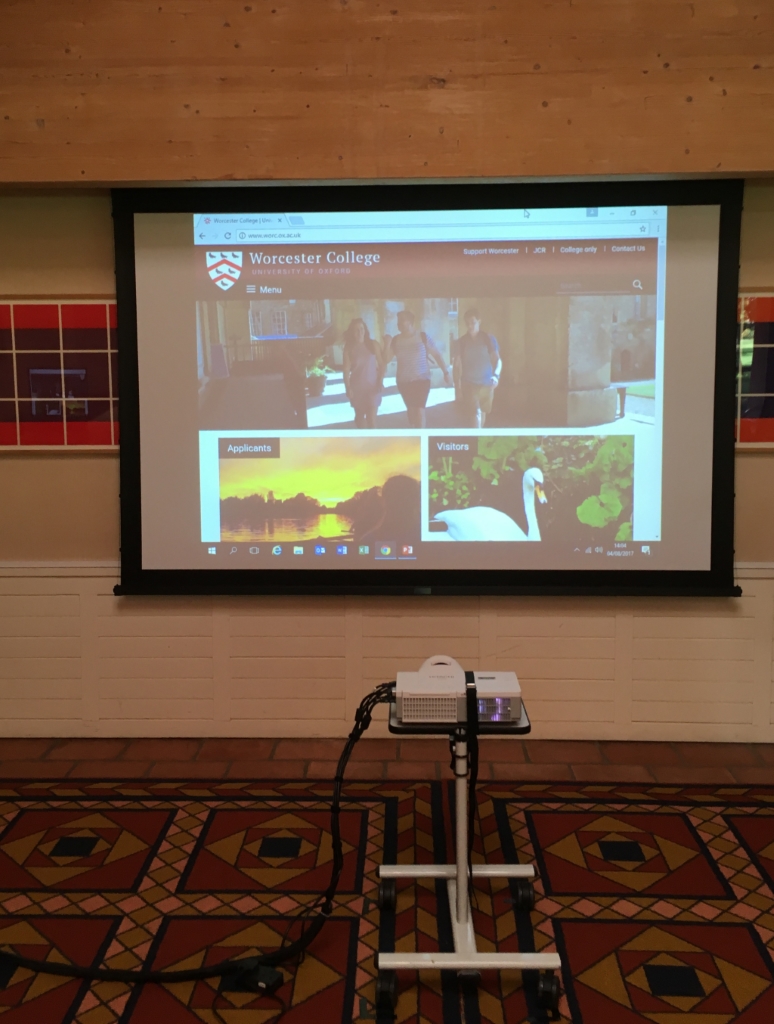This article is aimed at Worcester college staff who are setting the Linbury room up for a meeting or presentation involving AV equipment.
The standard setup in the Linbury room is to use the dropdown screen on the wall closest to the kitchen, with a trolley mounted projector and the lectern. Meeting runners should be encourage to use this setup where ever possible.
To Setup:
Lower Screen.

Locate lectern (default position is to the right hand side of the left door the kitchen).

Locate projector (there are insulation tape marks on the floor indicating an approximate locaction).

Connect lectern to projector using cable loom


- Power socket should sit on the floor below the projector.
- Where there is more than 1 of the same type of connector they are colour coded.
- Connect lectern to power socket on the wall, using power cable.

Place cable ramps over the power cable running from the lectern, especially where it crosses the kitchen door.

- There is another short ramp for the other door if required.
Turn on PC inside lectern cupboard.


Turn on projector using blue button on the remote and confirm you can see the computer image.
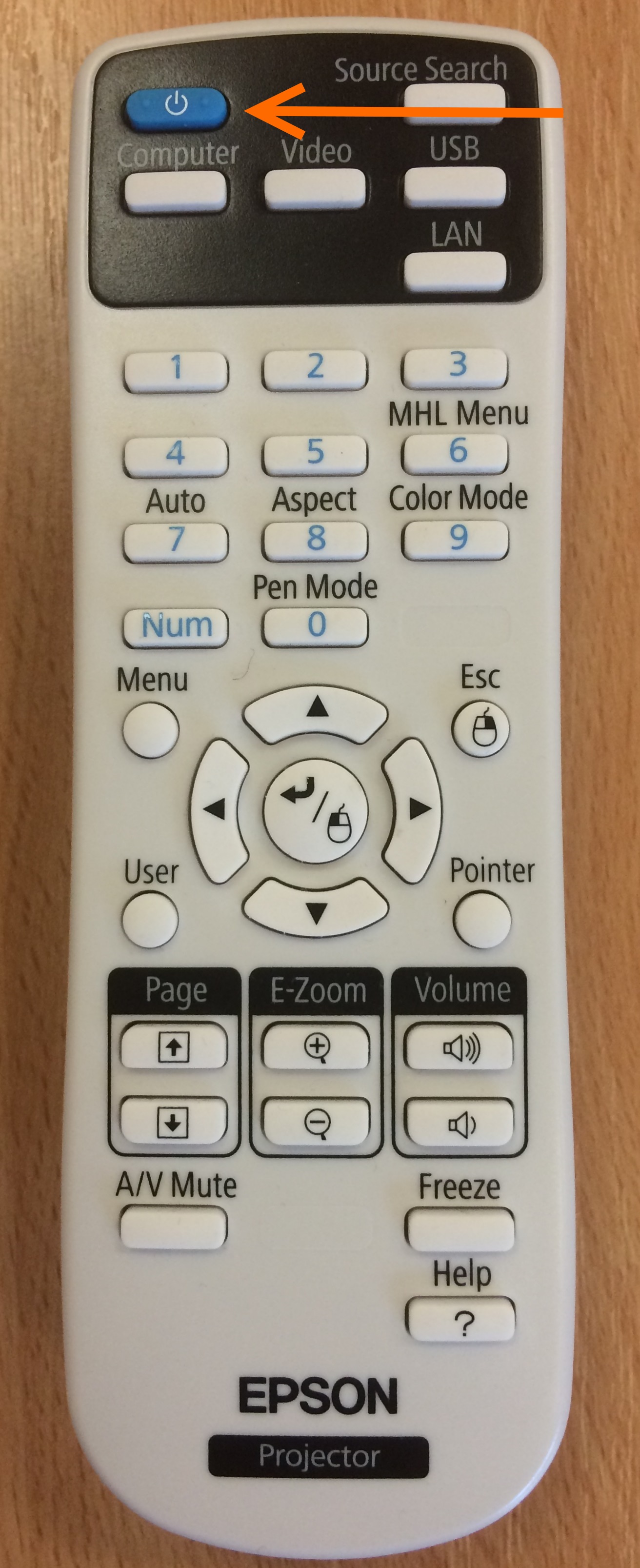
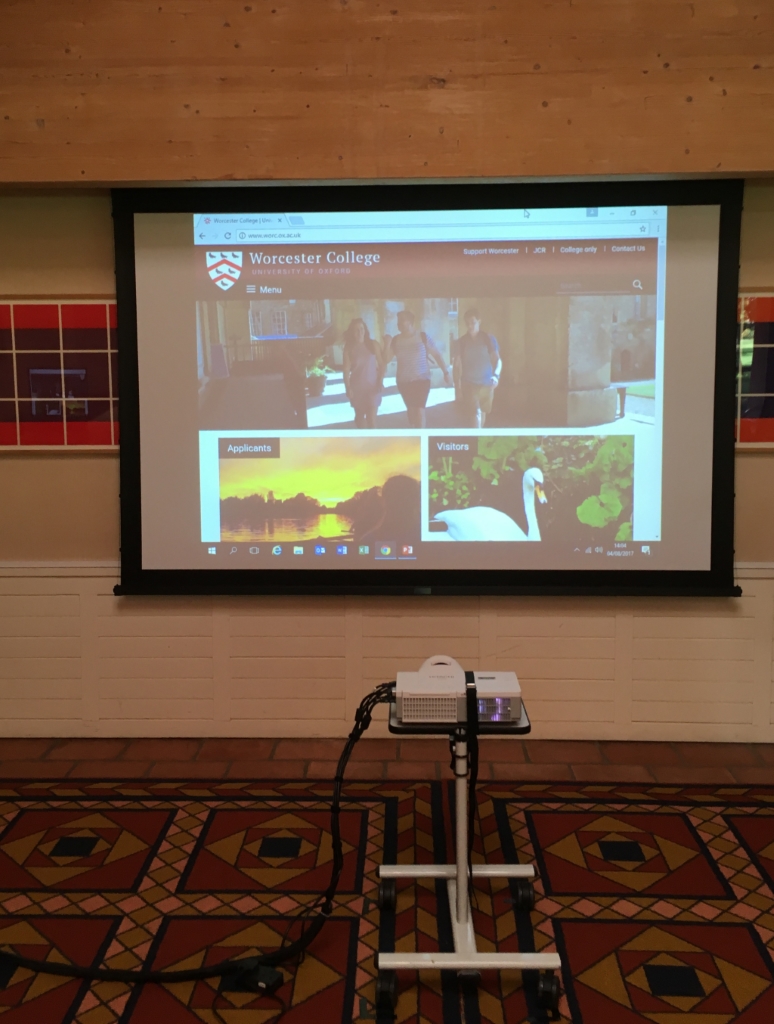
Turn off the projector by double pressing the red button on the remote (unless presentation is starting imminently).
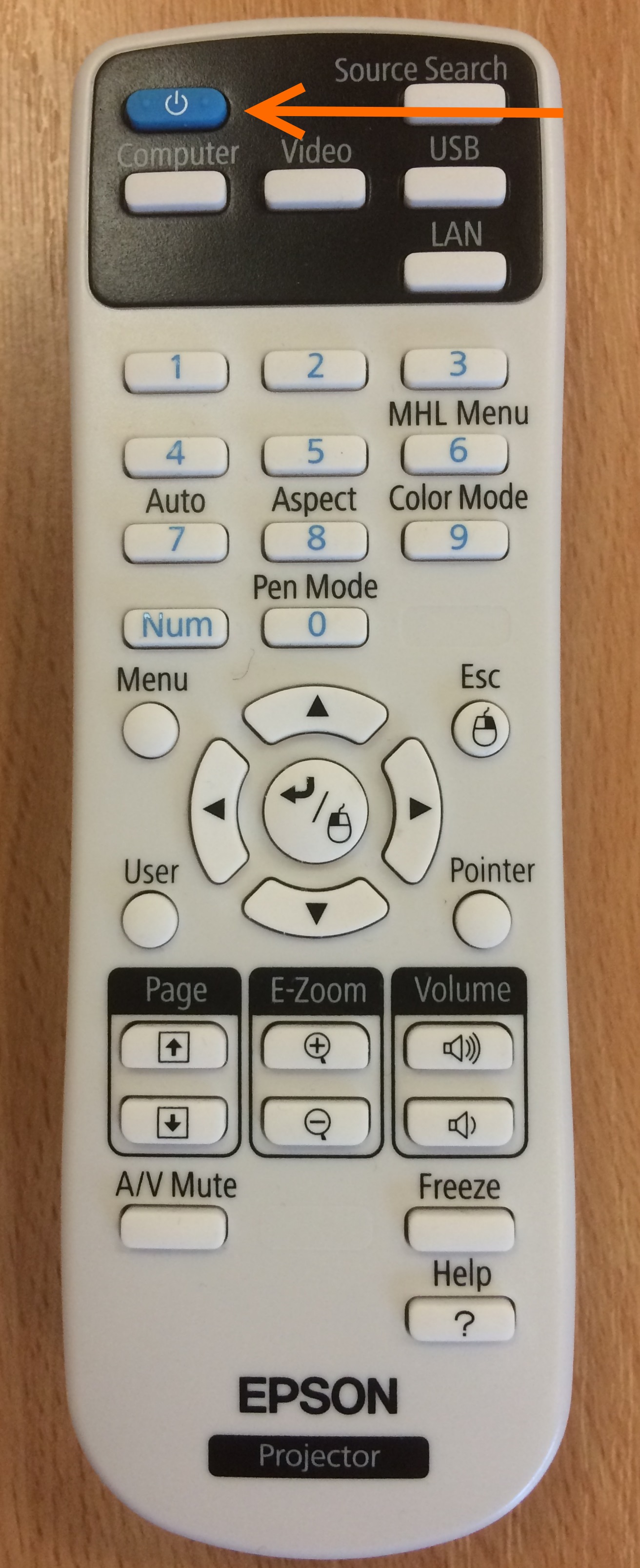
There is a speaker built into the projector which should be loud enough for most presentation sounds, if the user is showing a film or similar it may not be loud enough. In this instance we have an external speaker which can be placed on the floor below the projector.

Jack input should be plugged into the yellow jack input in the projector (labelled Audio Out), you will need to un-plug another cable.