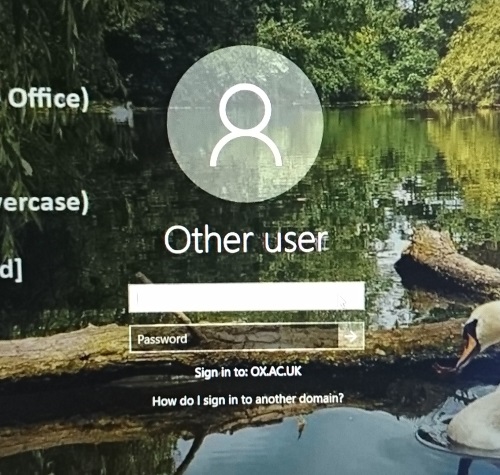General
Morley Fletcher is located behind the Linbury building next to staircase 22, Worcester College.
Keys should be obtained from the porter's lodge.
It has the following audio/visual equipment:
- Projector
- Electronic drop down screen
- Surround sound speakers
AV Cabinet Containing:
- Monitor
- Fixed PC
- Switcher
- Loom to connect personal laptop
Turning on the equipment
- Power on the projector and drop down the screen by pressing the green "Proj On" button on wall.
Using the fixed Computer
The fixed computer is the small Dell PC within the cabinet, press the power button to switch it on.
Make sure 'HDMI 1' is selected on the input selector:

If you have an Oxford University account and associated with Worcester you will be able to login with your Oxford Single Sign On username and password.
To login with your SSO credentials you should see the 'Log on to field:' display 'OX.AC.UK' per below:
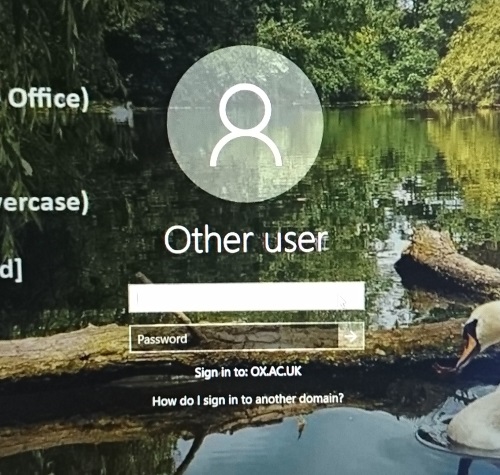
Conference guests should contact the conference office to obtain a username and password.
Connecting a Laptop
- Connect laptop to VGA or HDMI port to fly lead from the lectern
- If sounds is required connect 3.5mm jack
Apple mac users will require an adaptor to convert from Thunderbolt for new Macs or Mini Display port for older Macs to VGA. Worcester IT maybe able to lend one on a short term basis, but this should not be relied up as there is high demand. Ideally users should provide their own adaptor.
The leads can be found on the top of the Lectern:
HDMI in 1 (1st Image) OR PC in 1 (2nd Image)


Make sure either 'HDMI in 2' or 'PC In 1' is selected depending on which cable you are using:

Turning off the equipment
- Shutdown the PC (if used)
- Turn off the projector and raise the screen by pressing the red "Proj off" button on the wall.