To open an additional mailbox open a browser and go to:
https://outlook.office365.comThen type in your SSO followed by @OX.AC.UK
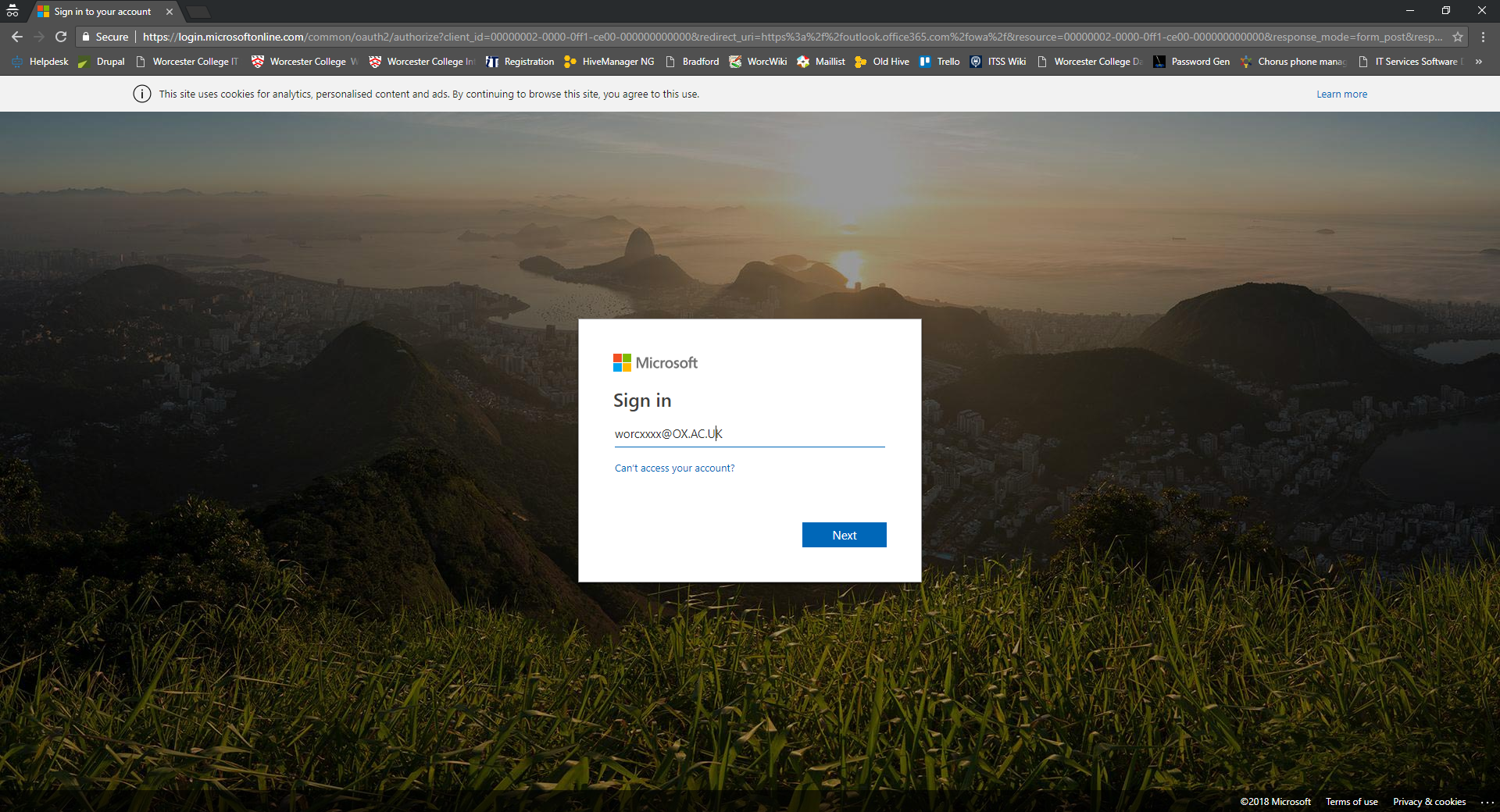
Select 'Next' then login to webauth using your SSO credentails.
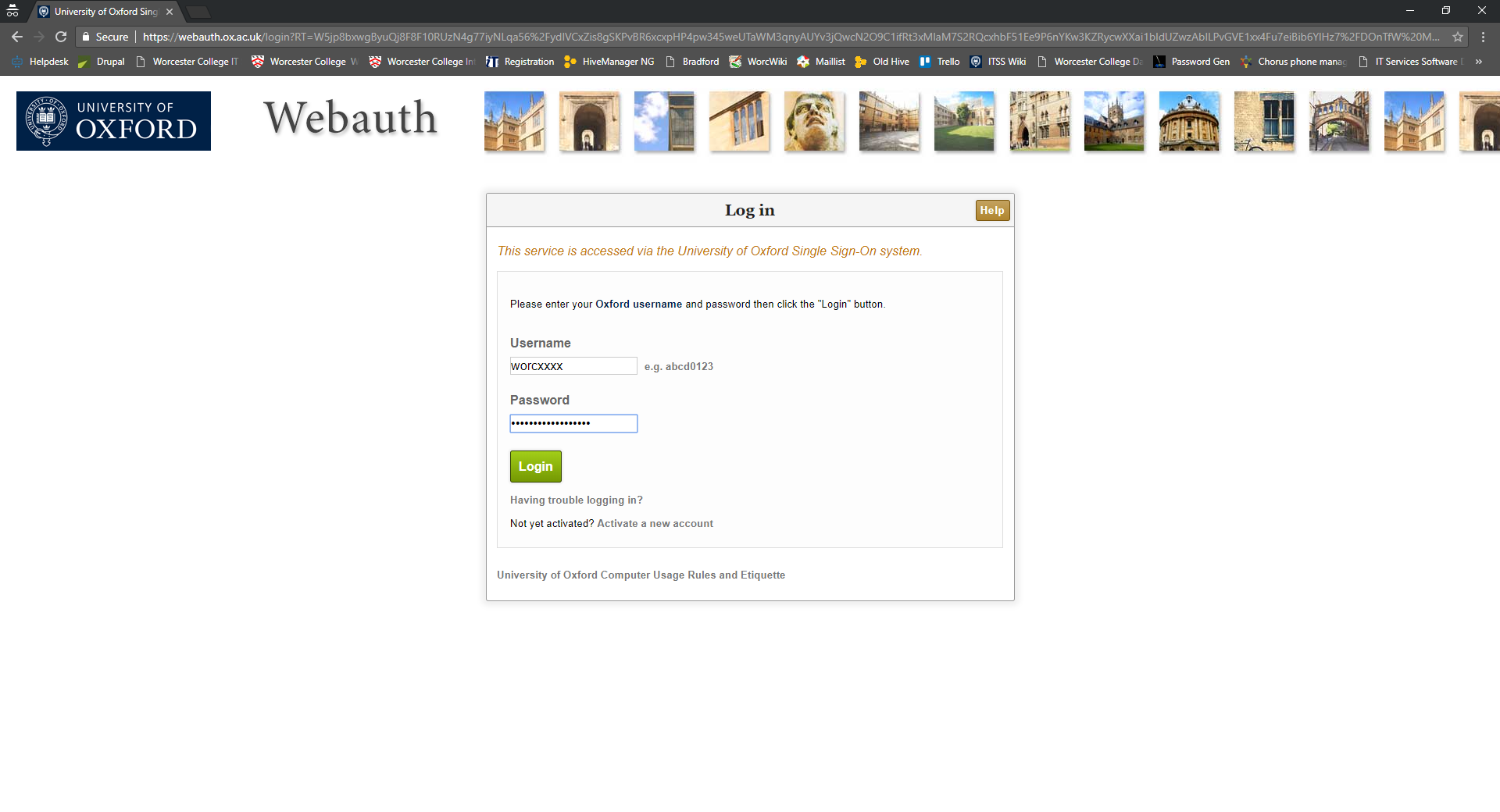
Once logged in and you personal mailbox is open select your initials in the top right of the browser and select 'Open another mailbox...'
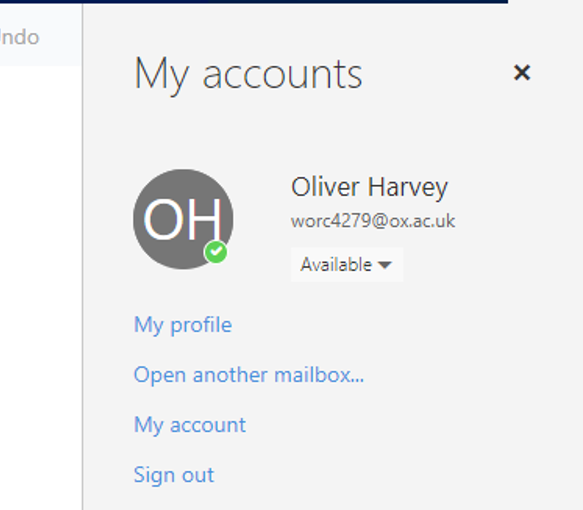
Type out the email address of the mailbox you would like to open and select 'Open'.
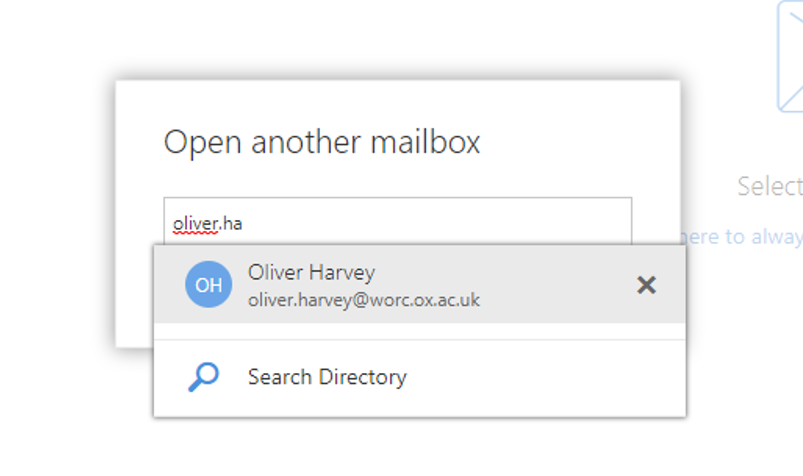
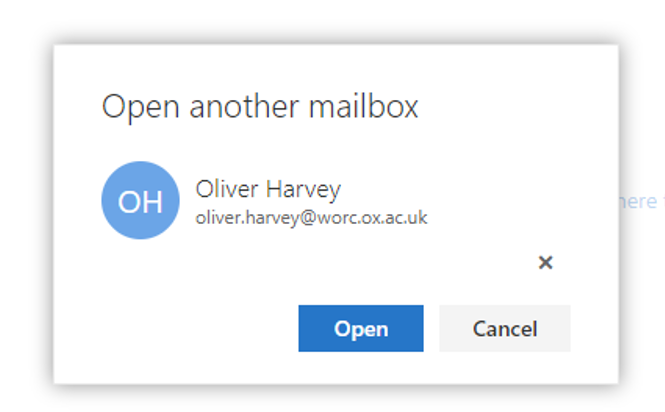
As long as you have access to the mailbox you have entered it will now open.