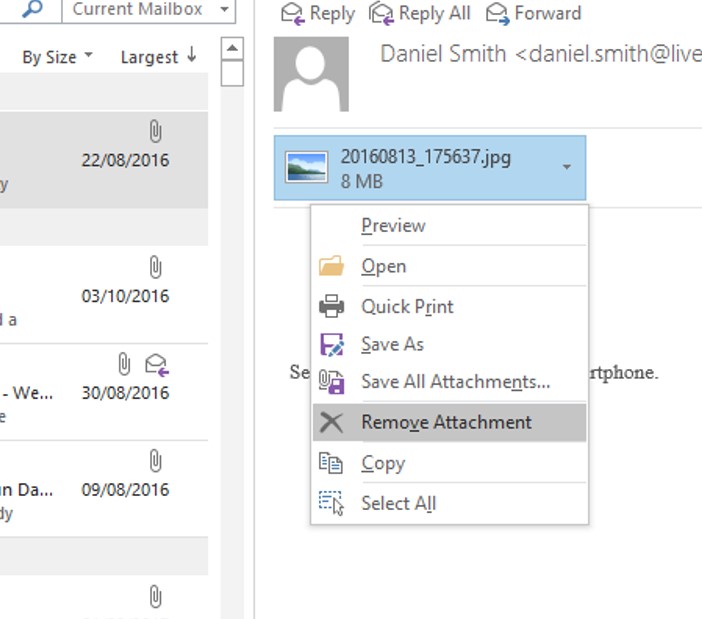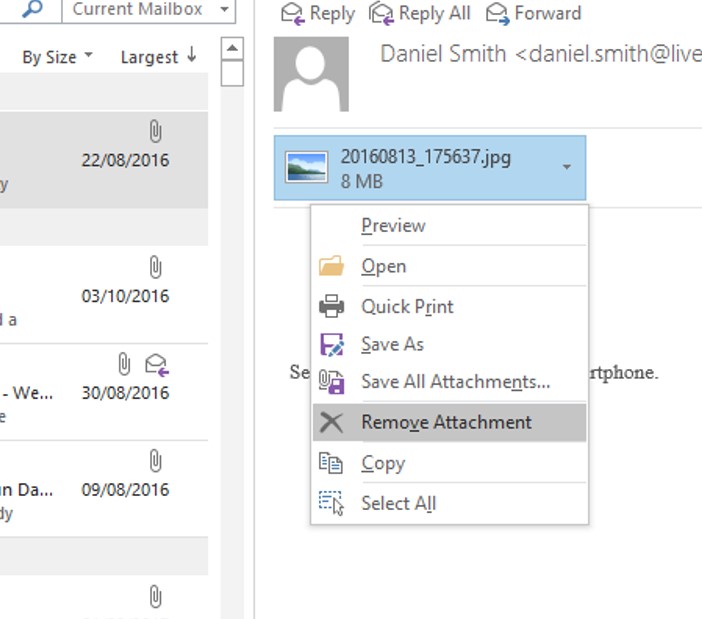Your Office365 account is limited to 50GB of storage, this is a large amount of data however it is always worthwhile managing this space.
Emptying your Deleted items folder is always a good start as this can hold many emails if not cleared regularly.
This is how you can find individual emails which are taking up the most space within your mailbox.
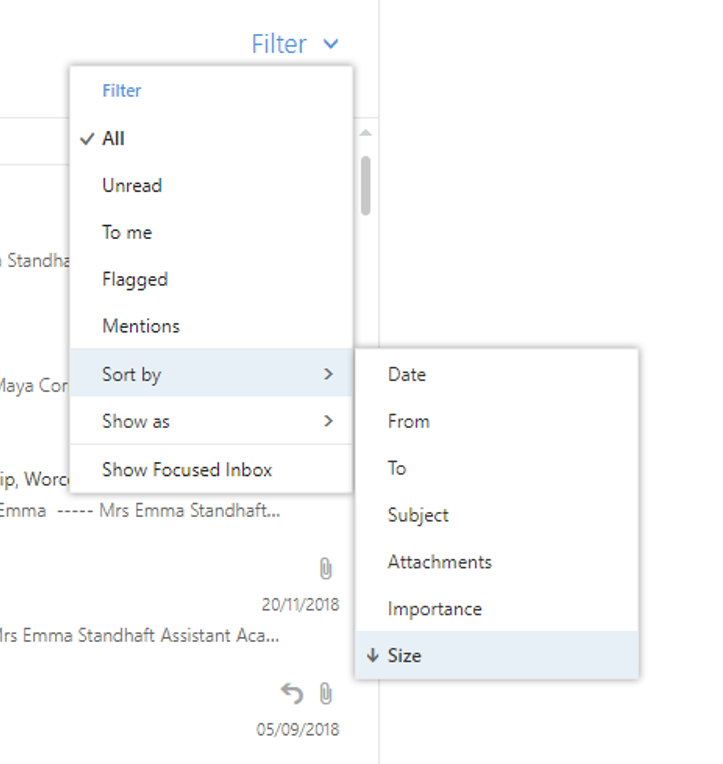
- This will put your largest emails on top, it is likely these will be emails containing large attachments

- If you need the attachments please download and add them to relevant location on your machine then delete the email, if this is not the case just delete the email along with the attachment
- To go back to your normal view follow the first second step and select 'Date'
- If you are using Outlook client you are able to delete the attachment from the email and keep the email body by right clicking in the attachment and selecting 'Remove Attachment'